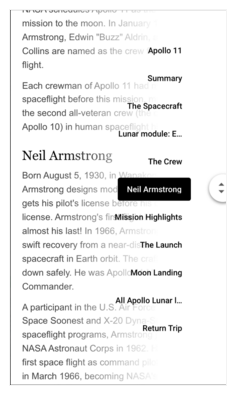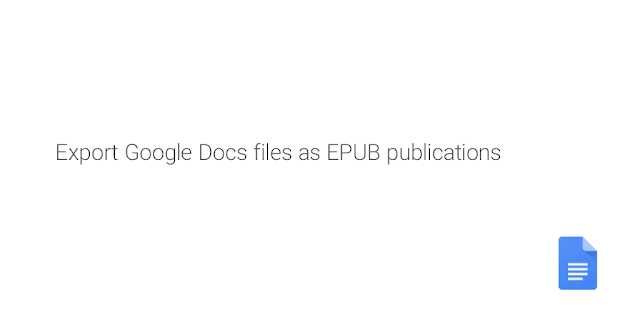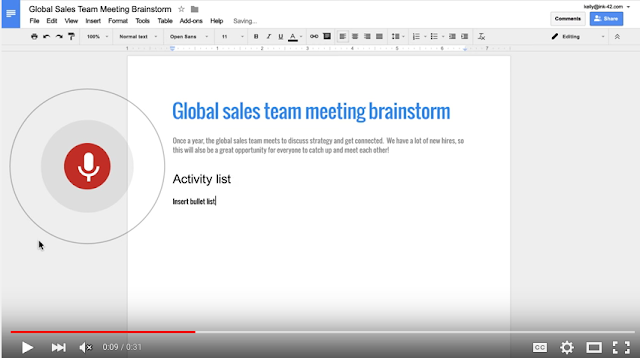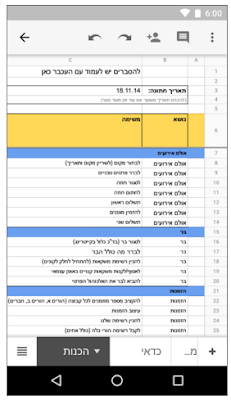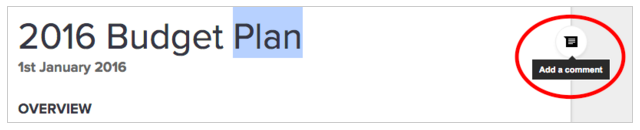Stay on task with today’s updates in Google Keep
April 20th, 2016 | by A Googler | published in Google Docs
How many times have you found yourself with a great idea, but no easy way to jot it down for later? Or maybe you’ve got lots of notes scattered around, without no central spot to find them. Having a single place to capture what’s on your mind and save your ideas and to-do lists is what Google Keep is all about, and today’s updates give you a few new ways to collect and manage the information that’s important to you.
Keep is ready when you are
The next time you’re on a website that you want to remember or reference later on, use the new Keep Chrome extension to add it—or any part of it—to a note in Keep. Just click the Keep badge to add a site’s link to a note, or select some text or an image and create a new note from the right-click menu.
Same goes for Android—you can now create a note while you’re browsing or tapping away in other apps—without having to open Keep. Just open the “Share via” window and choose Keep to create a new note.
Organize your thoughts with #Labels
One of your top asks has been for a way to organize and categorize notes, and now it’s as easy as using a #hashtag. This should help you keep track of to-do lists for a #trip or a collect your favorite #recipes, for example.
You’ll also notice that some of the menus have been moved around to group similar options together, as pictured below.
So whether you’re researching a project at work, putting together details for your Science Fair submission, or collecting inspiration for your upcoming home renovation, give these updates a try on the web, or with the Keep app on Android and for iPhone & iPad.
Posted by Mario Anima, Product Manager
Choose the Google Docs, Sheets, and Slides files you want to access offline
April 18th, 2016 | by Jane Smith | published in Google Apps, Google Docs
An internet connection isn’t always easy to come by, but that shouldn’t stop your employees from completing their work. That’s why we give Google Apps admins the option of allowing their users to enable offline access to Google Docs, Sheets, and Slides files. Once an individual user has enabled offline access in Google Drive, a subset of their Docs, Sheets, and Slides files are synced to their computer or device. The specific files synced are based on certain criteria, primarily recency.
With this launch, we’ll allow end users to choose the specific files they want to make available for offline access when they’re working in a Chrome browser on their desktop computer. This will make it easy for individuals to work anywhere, anytime, even when they don’t have an internet connection. To make a file available for offline access, a user simply needs to visit the Docs, Sheets, or Slides home screen and toggle the Available offline switch in a file’s overflow menu to ON.
Please note that this feature will only be available to users working in a Chrome browser on desktop and whose admins have allowed them to enable offline access in Drive. For more information, check out the Help Center.
Launch Details
Release track:
Launching to Rapid release, with Scheduled release coming in two weeks
Rollout pace:
Gradual rollout (1–3 days for feature visibility)
Impact:
All end users
Action:
Change management suggested/FYI
More Information
Help Center
Note: all launches are applicable to all Google Apps editions unless otherwise noted
Launch release calendar
Launch detail categories
Get these product update alerts by email
Subscribe to the RSS feed of these updates
Scroll quickly through Google Docs on your iPhone or iPad
April 6th, 2016 | by Jane Smith | published in Google Apps, Google Docs
In March, we introduced the ability to quickly and easily scroll through Google Docs files on your Android phone or tablet. We’re excited to announce that we’re now launching that same functionality for your iOS device. Starting today, when you begin scrolling in Google Docs on your iPhone or iPad, a small navigation handle will automatically appear on the side of the screen. Touching that handle will display any headers you’ve created or—if you haven’t manually applied them—headers that we’ve intelligently detected. This will allow you to quickly skip from section to section, instead of slowly swiping up and down.
Check out the Help Center for more information on using this feature.
Launch Details
Release track:
Launching to both Rapid release and Scheduled release
Rollout pace:
Gradual rollout (potentially longer than 3 days for feature visibility)
Impact:
All end users
Action:
Change management suggested/FYI
More Information
Help Center: Edit and use a document outline
NOTE: The image above uses material from this Wikipedia article, which is released under the Creative Commons Attribution-Share-Alike License 3.0.
Note: all launches are applicable to all Google Apps editions unless otherwise noted
Launch release calendar
Launch detail categories
Get these product update alerts by email
Subscribe to the RSS feed of these updates
Set expiration dates for access to Google Drive, Docs, Sheets, and Slides files
March 15th, 2016 | by Jane Smith | published in Google Apps, Google Docs
We know that businesses today don’t operate in isolation; employees work not only with one another, but with third-party vendors, clients, customers, and other businesses as well—and often on a temporary basis. To keep your organization’s information safe in these situations, we’re introducing the ability to set an “expiration date” for specific user access to files in Google Drive, Docs, Sheets, and Slides.
For instance, imagine your business hires an outside contractor for a project lasting three months. To complete the job, that contractor needs to view a spreadsheet containing the contact information of your employees. Following this launch, you’ll be able to share your employee list in Sheets with the contractor, give them view access only, and set that access to expire when their contract does (in three months). If the contractor attempts to open the spreadsheet after the expiration date has passed, they’ll be denied access.
This functionality, coupled with the Information Rights Management (IRM) features we launched last July, should significantly increase the security of your organization’s documents and information.
Please note that you’ll only be able to set expiration dates for users with comment or view access; you will not be able to set expiration dates for file owners or users with edit access.
IMPORTANT: This feature will roll out gradually over the course of two to three months; please note that you may not see the feature in your domains until mid- to late Q2 2016.
Launch Details
Release track:
Launching to Rapid release, with Scheduled release coming in two weeks
Rollout pace:
Gradual rollout (2–3 months for feature visibility)
Impact:
All end users
Action:
Change management suggested/FYI
More Information
Help Center: Change your sharing settings in Google Drive
Help Center: Share Google Drive files and folders
Note: all launches are applicable to all Google Apps editions unless otherwise noted
Launch release calendar
Launch detail categories
Get these product update alerts by email
Subscribe to the RSS feed of these updates
March 10th, 2016 | by Jane Smith | published in Google Apps, Google Docs
New versions of the Google Slides and Docs apps for Android are now available on Google Play.In the Slides Android app, you can now create and edit presentations that read from right to left, a necessity when presenting in languages such as Hebrew and …
March 10th, 2016 | by A Googler | published in Google Docs
In the spirit of Basement Queens–an original song that was #madewithGoogleDocs, we recently caught up with SongCraft presents to chat about how they use Google Docs to power their super cool web series where they bring artists together to write a song in less than a day.
We want to know how you use Google Docs, too, so share your own examples at +GoogleDocs or @googledocs with the hashtag #mygoogledocs. -Ed.
Hi Mike! Tell us a little about yourself and Songcraft.
SongCraft Presents is a web series about writing and recording a brand new song, usually in less than a day. In each episode songwriter Ben Arthur collaborates with a new artist – sometimes individuals, and sometimes a band- to write a song. Rob Reinhart, of the syndicated radio program Acoustic Cafe, usually hosts and narrates the show, and interviews the artists along the way. Al Houghton and me (Mike Crehore) of Dubway Studios, record the music, whether done in a studio or on the fly, and produce the finished product. Our director, Matthew Hendershot captures the process, and edits the footage into its final form.
2015 had us in 5 locations around the country producing a version of our series called “Songs of the Road,” as well as returning to SXSW 2015 to work with 3 more artists. You can see all those episodes at SongCraft Presents or at our YouTube channel.
How does Google Docs fit into the Songcraft process?
We have been using Google Docs since its inception both individually and in various work relationships. Al and Mike started using Docs at Dubway Studios as a way to share information amongst both fulltime and part-time staff. The studio business has a lot of moving parts, and the ability to post forms showing what a producer or engineer needed for upcoming sessions, and that the support staff can look at for setup greatly streamlined the process. Last minute changes become less of a hassle.
As part of our “Songs of the Road” series, we had staff coming from all different locations around the country. We share all the data for our shoots – locations, contacts, directions, call times, etc – and keep everything up to date as it changes. All the staff members using their smartphones and Google Docs apps are able to log in and get or input any updates as needed on the fly. As we add staff, we just share access with them according to their needs.
What are 3 tips you’d give for other folks who use/would consider using Google Docs?
- Using the “Comments” function in real time is a great way to be able to make edits and give and take feedback about them with the rest of the members of your team.
- Share documents with the “View” function for those people who you do not want to give login access to, but want to share information with.
- Organize your folders and color code to more easily find documents across multiple projects in Drive.
March 9th, 2016 | by Jane Smith | published in Google Apps, Google Docs
It can be difficult, not to mention time-consuming, to navigate lengthy, complex documents. To make that process easier, today we’re launching an outline tool in Google Docs on the web and Android. Displayed in a pane to the left of the page, this outline features headers for each section of your document, making it simple to quickly jump from section to section. If you haven’t manually applied headers, no worries—we’ll do it for you, intelligently detecting the logical divisions within your work. You can then edit or remove these headers as necessary.

This launch will also allow you to move through documents on your Android phone or tablet at super speeds. When you begin scrolling on your mobile device, a small navigation handle will automatically appear. Touching that handle will display the entire document’s structure, allowing you quickly skip from section to section, instead of slowly swiping up and down.
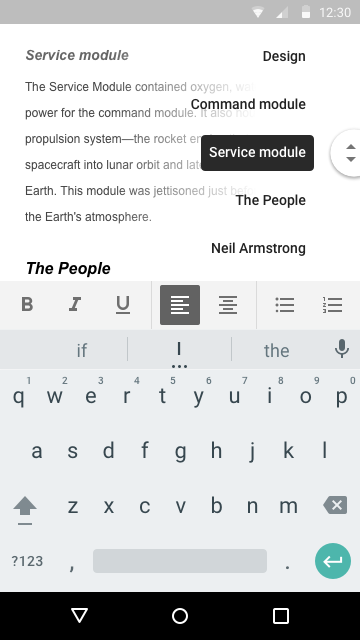
To surface an outline in your document, simply click Tools > Document outline in Docs on your computer or select Document outline from the overflow menu on your Android device. Check out the Help Center article below for more details.
Launch Details
Release track:
Mobile features: Launching to both Rapid release and Scheduled release
Desktop features: Launching to Rapid release, with Scheduled release coming in two weeks
Rollout pace:
Full rollout (1–3 days for feature visibility)
Impact:
All end users
Action:
Change management suggested/FYI
More Information
Help Center
Note: all launches are applicable to all Google Apps editions unless otherwise noted
Launch release calendar
Launch detail categories
Get these product update alerts by email
Subscribe to the RSS feed of these updates
March 7th, 2016 | by Jane Smith | published in Google Apps, Google Docs
EPUB is the most widely supported file format for publishing accessible documents and digital books, allowing people to consume long-form content in their preferred apps on a diverse range of screen sizes and devices, including smartphones, tablets, and eReaders. To make it easier for authors, publishers, and academic institutions to create works that can be consumed digitally, today we’re launching the ability to export Google Docs files as EPUB publications. Simply go to the
File menu > Download as > EPUB Publication (.epub).
Check out the Help Center for more information.
Launch Details
Release track:
Launching to both Rapid release and Scheduled release
Rollout pace:
Full rollout (1–3 days for feature visibility)
Impact:
All end users
Action:
Change management suggested/FYI
More Information
Help Center: Download a file
Note: all launches are applicable to all Google Apps editions unless otherwise noted
Launch release calendar
Launch detail categories
Get these product update alerts by email
Subscribe to the RSS feed of these updates
March 2nd, 2016 | by Jane Smith | published in Google Apps, Google Docs
(Cross-posted on the Google for Work Blog.)
We launched a collection of templates in Docs, Sheets, and Slides in September to give your documents, spreadsheets, and presentations the extra polish they deserve. Today, we’re adding to that collection with new templates designed by five experts in their fields. All templates are available on the web and on Android and iOS.
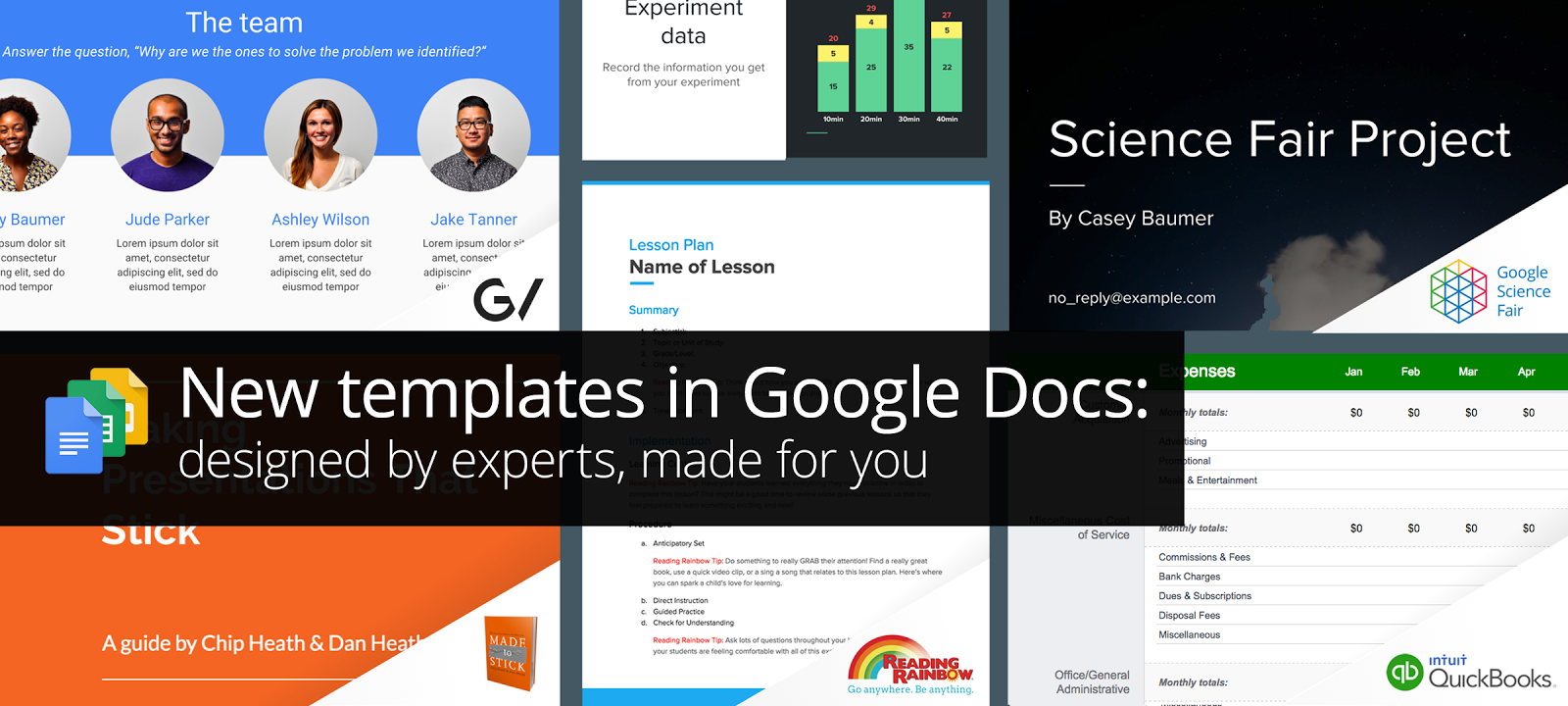
For your big ideas, at work and on the go
Intuit’s QuickBooks software helps small business owners get more out of financial planning with tools like automated budgeting, tax time reports, and payroll. Use the new annual business budget template by QuickBooks in Sheets to easily manage your budget so you can focus on building your business.
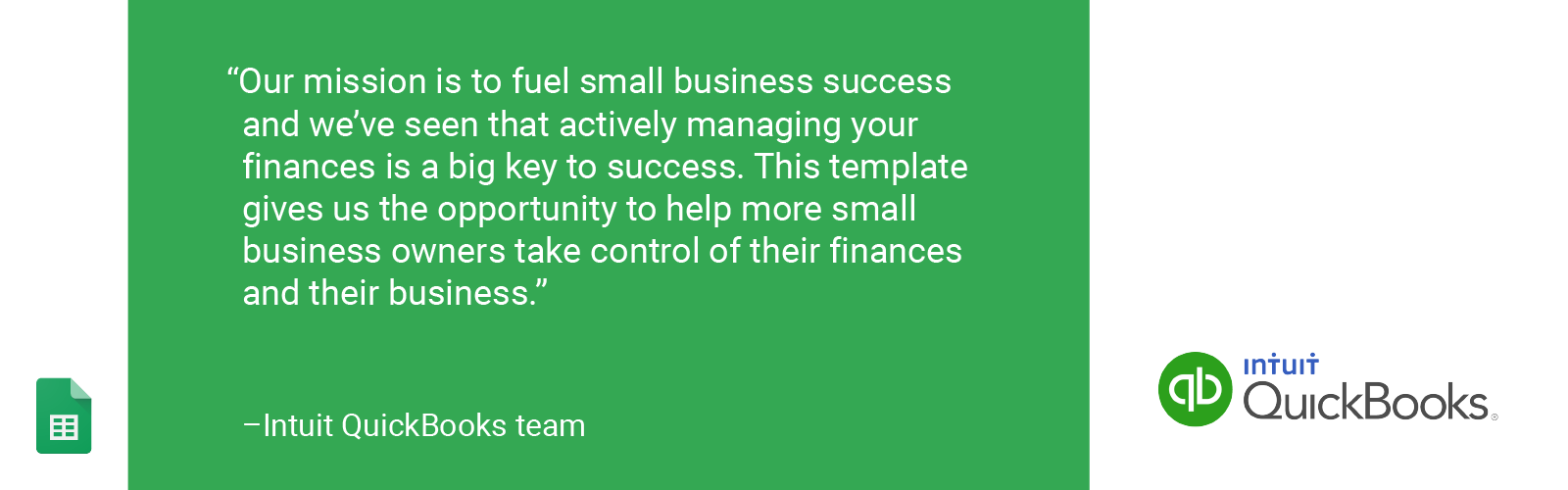
GV provides venture capital funding to bold new companies. In the fields of life science, healthcare, artificial intelligence, robotics, transportation, cyber security, and agriculture, GV’s companies aim to improve lives and change industries.The new GV pitch template in Slides helps entrepreneurs share their vision, based on proven presentation tactics.
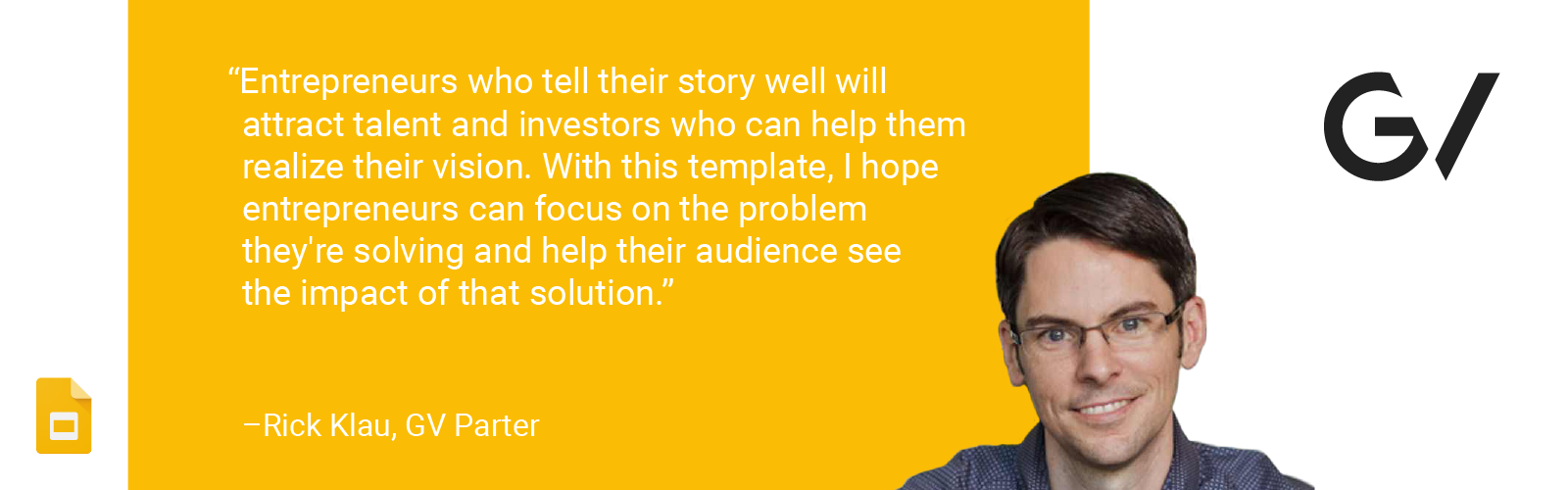
And, in the bestselling book, Made to Stick, brothers Chip and Dan Heath revealed that “sticky” messages of all kinds draw their power from the same main traits. In their big idea template in Slides, they use these principles to help you build and deliver your most memorable presentation yet.
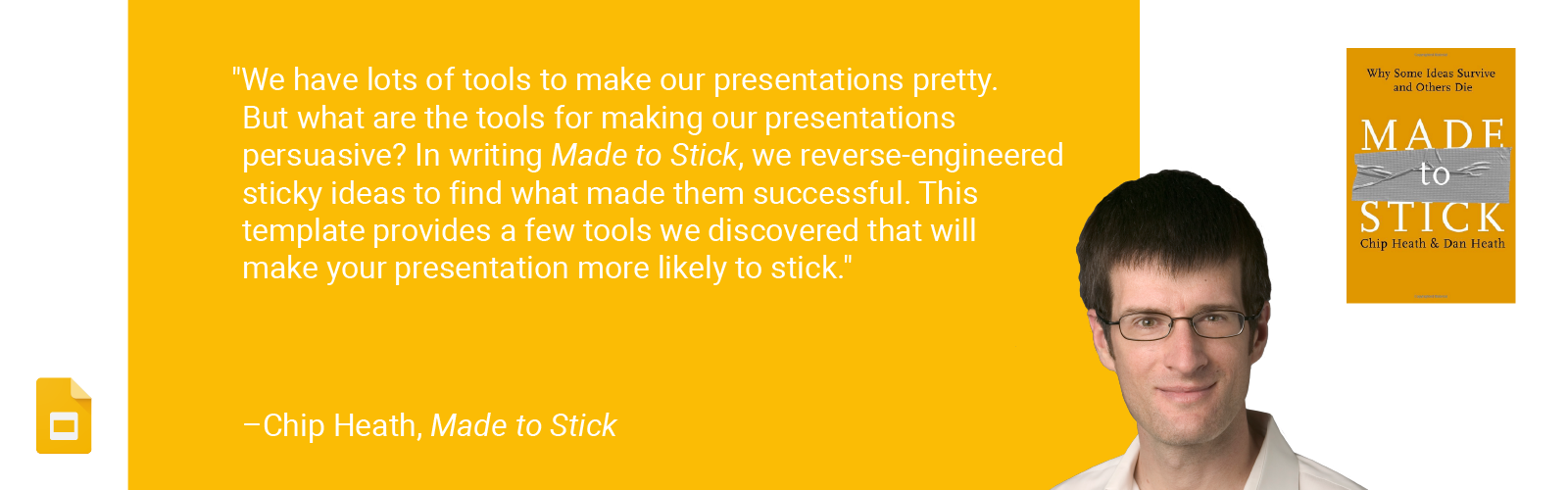
For a head start, at school and beyond
Reading Rainbow, the third-longest-running children’s TV series in US history and award-winning digital service, has been inspiring children to read for more than 30 years. Reading Rainbow created a lesson plan and a book report template in Docs to help teachers and students get things done.

The Google Science Fair (GSF) is an annual online science and engineering competition open to teens globally. In the competition, young scientists have tackled issues like world hunger, life-threatening diseases and the energy crisis. Use GSF’s science fair template in Slides for a head start on your next project—or for this year’s GSF.
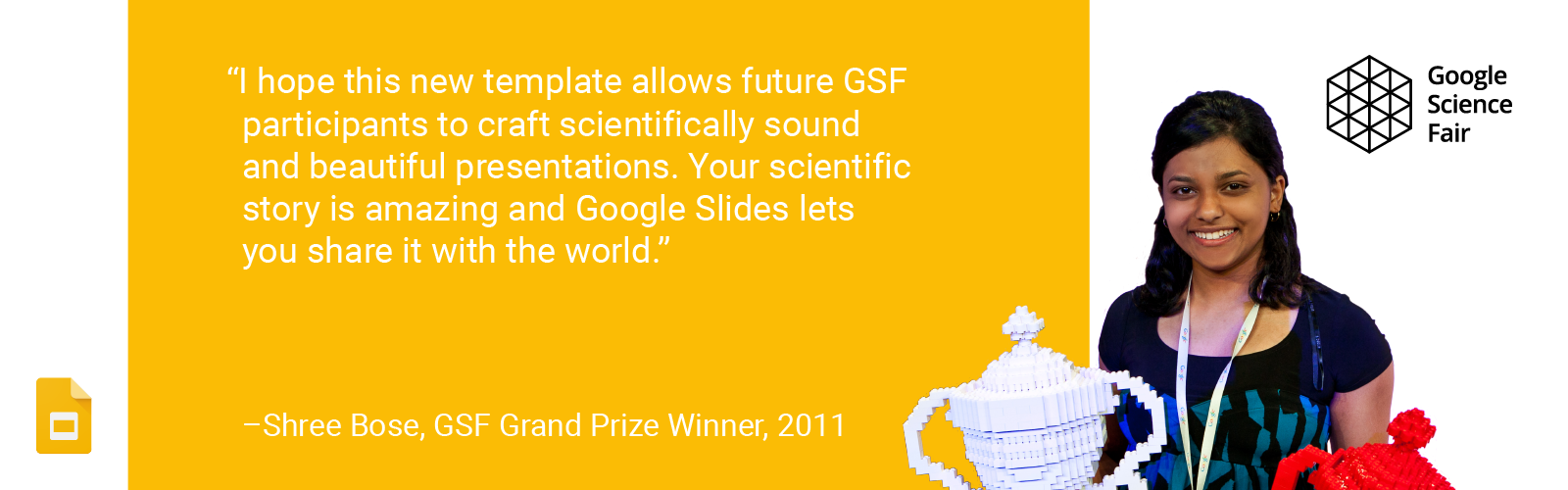
Jump-start your next project with these easy-to-use templates in Docs, Sheets, and Slides—available on the web and on your Android device or iPhone. Let us know what you create!
Launch Details
Release track:
Launching to both Rapid release and Scheduled release
Rollout pace:
Full rollout (1–3 days for feature visibility)
Impact:
All end users
Action:
Change management suggested/FYI
Note: all launches are applicable to all Google Apps editions unless otherwise noted
Launch release calendar
Launch detail categories
Get these product update alerts by email
Subscribe to the RSS feed of these updates
March 2nd, 2016 | by A Googler | published in Google Docs
We launched a collection of templates in Docs, Sheets and Slides in September to give your documents, spreadsheets, and presentations the extra polish they deserve. Today, we’re adding to that collection with new templates designed by five experts in their fields. All templates are available on the web and on Android and iOS.

For a head start, at school and beyond
Reading Rainbow, the third longest running children’s TV series in US history and award-winning digital service, has been inspiring children to read for over 30 years. Reading Rainbow created a lesson plan and a book report template in Docs to help teachers and students get things done.

The Google Science Fair (GSF) is an annual online science and engineering competition open to teens globally. In the competition, young scientists have tackled issues like world hunger, life-threatening diseases and the energy crisis. Use GSF’s science fair template in Slides for a head start on your next project—or for this year’s GSF.

For your big ideas, at work and on the go
Intuit’s QuickBooks software helps small business owners get more out of financial planning with tools like automated budgeting, tax time reports, and payroll. Use the new annual business budget template by QuickBooks in Sheets to easily manage your budget so you can focus on building your business.

GV provides venture capital funding to bold new companies. In the fields of life science, healthcare, artificial intelligence, robotics, transportation, cyber security and agriculture, GV’s companies aim to improve lives and change industries.The new GV pitch template in Slides helps entrepreneurs share their vision, based on proven presentation tactics.

And, in the bestselling book, Made to Stick, brothers Chip and Dan Heath revealed that “sticky” messages of all kinds draw their power from the same main traits. In their big idea template in Slides, they use these principles to help you build and deliver your most memorable presentation yet.

Jump-start your next project with these easy-to-use templates in Docs, Sheets, and Slides—available on the web and on your Android or iPhone. Let us know what you create!
Posted by Brian LeVee, Product Manager
February 24th, 2016 | by Jane Smith | published in Google Apps, Google Docs
In Google Docs, you don’t need to type to put words on a page—you can simply talk. But as any good employee knows, crafting an effective document takes a whole lot more than simply adding text. The process may involve bolding and italicizing, copying and pasting, inserting bullet points and tables, undoing and redoing formatting, and more.
Until now, it was tough to take these types of actions using only your voice. With this launch, we’re changing that. Starting today, you can simply pause, issue a command, pause again, and resume dictating. To see a list of all commands, check out this Help Center article or say “voice commands help” when you’re voice typing. Please note that Voice commands work in English only.
Watch the full video here.
As an added bonus, we’re also making it possible to dictate in Docs on the web in dozens of additional dialects and accents. Please note that these features are only available when you’re working in a Chrome browser on your computer.
Launch Details
Release track:
Launching to both Rapid release and Scheduled release (voice commands)
Launching to Rapid release, with Scheduled release coming on March 7th, 2016 (additional languages)
Rollout pace:
Full rollout (1–3 days for feature visibility)
Impact:
All end users
Action:
Change management suggested/FYI
More Information
Help Center: Type with your voice
Video: Type, edit and format with your voice in Docs—no keyboard needed
Note: all launches are applicable to all Google Apps editions unless otherwise noted
Launch release calendar
Launch detail categories
Get these product update alerts by email
Subscribe to the RSS feed of these updates
February 24th, 2016 | by A Googler | published in Google Docs
We launched Voice typing in Docs to help you capture ideas, compose a letter, or even write the next great novel—all without touching your keyboard. Starting today, you can also edit and format your documents with your voice.
To get started, select “Voice typing” in the “Tools” menu when you’re using Docs in Chrome. Say what comes to mind—then start editing and formatting with commands like “copy,” “insert table,” and “highlight.”
Check out the full list of commands in our Help Center or simply say “Voice commands help” when you’re voice typing.
It’s a quick and easy way to get ideas out of your head, and into a doc. So try out Voice typing (and editing and formatting) today!
Posted by Isaiah Greene, Product Manager
February 10th, 2016 | by Jane Smith | published in Google Apps, Google Docs
The latest versions of the Google Docs, Sheets, and Slides Android apps include several new features that make working on your mobile phone or tablet easier and more efficient. Check out some of what’s new below:
Notification settings in Google Docs, Sheets, and Slides Android apps
As of last November, you can receive mobile notifications when a Drive file is shared with you or someone requests access to a Drive file you own. Previously, the only way to disable those notifications was via a setting in Drive. With this launch, we’ll allow you to enable or disable those notifications from the Settings menus in the Docs, Sheets, and Slides Android apps as well.
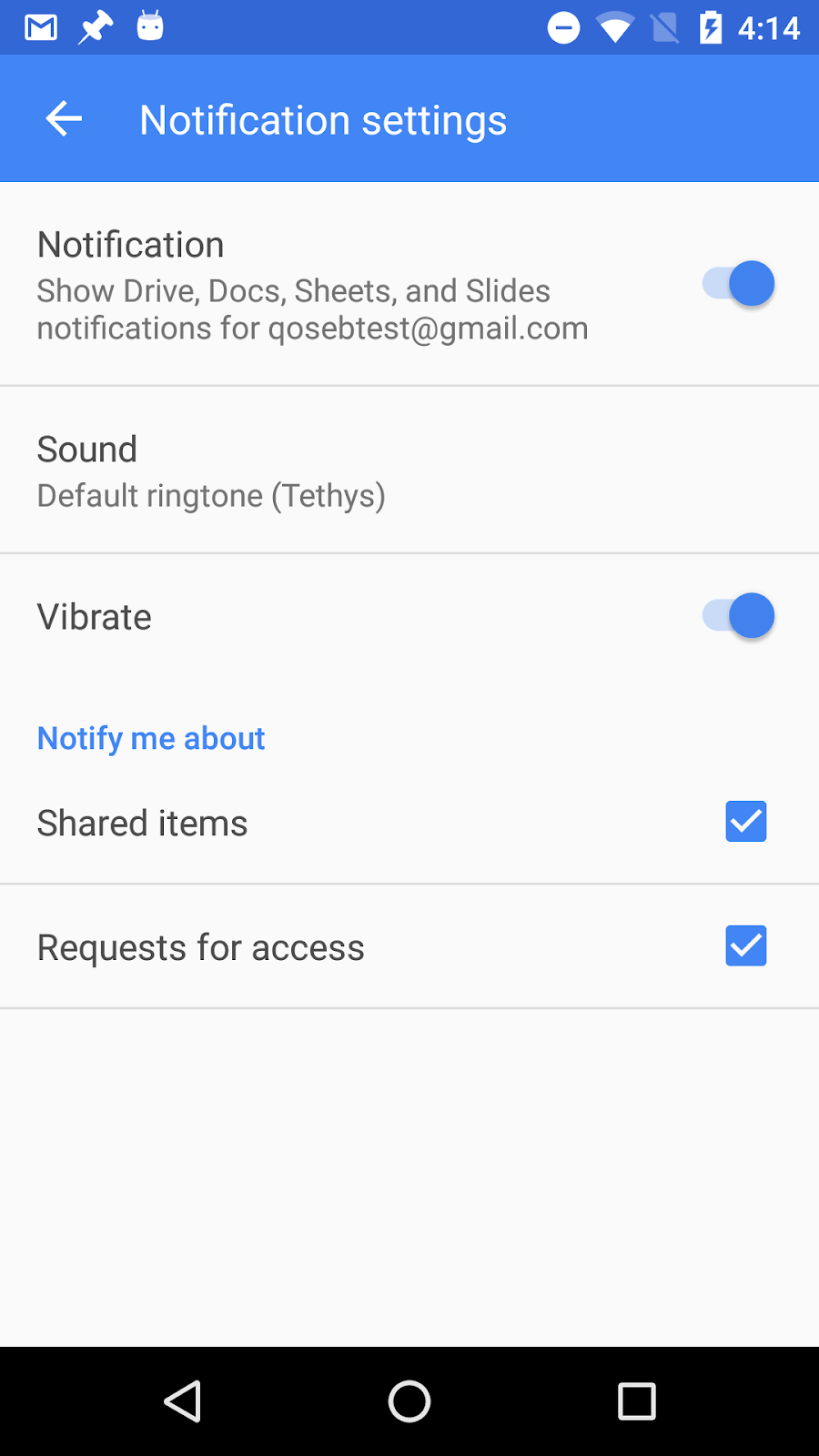 View existing Named Ranges in the Google Sheets Android app
View existing Named Ranges in the Google Sheets Android app
In Google Sheets on the web, you can name a range of cells so that they’re easier to keep track of and find later and to simplify the process of creating formulas. With this launch, you can now view those named ranges and quickly navigate to their locations in the Google Sheets app for Android.
Launch Details
Release track:
Launching to both Rapid release and Scheduled release
Rollout pace:
Gradual rollout (potentially longer than 3 days for feature visibility)
Impact:
All end users
Action:
Change management suggested/FYI
More Information
Help Center: Turn mobile notifications on or off
Help Center: Name a range of cells
Note: all launches are applicable to all Google Apps editions unless otherwise noted
Launch release calendar
Launch detail categories
Get these product update alerts by email
Subscribe to the RSS feed of these updates
January 27th, 2016 | by Jane Smith | published in Google Apps, Google Docs
Updated versions of the Google Docs, Sheets, and Slides Android apps are now available on Google Play. These versions include the following new features:
-
Import and export additional file formats in Google Docs, Sheets, and Slides – As long as you’re online, you can now import and export the following file formats in and from the Docs, Sheets, and Slides Android apps:
-
-
Import – .txt, .rtf, and .html (in Docs)
-
Export – .docx, .rtf, .pdf, .txt., and .html (from Docs), .xlsx, .pdf, .html, .csv, and .tsv (from Sheets), and .pptx, .pdf, and .txt (from Slides)
-
Open CSV and TSV files in Google Sheets - In the latest version of the Android app for Sheets, you can open, view, and edit spreadsheets that are formatted as .csv or .tsv files.
-
Read from right to left in Google Sheets - If you use a right-to-left language (e.g. Hebrew) in Sheets, you’ll now see an option in the Android app to format your spreadsheet in that same direction. Once enabled, your columns will progress from right to left (starting with “A”), and your row numbers will appear on the right-hand side of your screen.
-
Filter data in Google Sheets - You can now apply new filters to spreadsheets in the Sheets Android app, as well as view and change existing ones. (NOTE: This feature became available in the app’s previous release.)
Check out the Help Center articles below for more information.
Launch Details
Release track:
Launching to both Rapid release and Scheduled release
Rollout pace:
Gradual rollout (potentially longer than 3 days for feature visibility)
Impact:
All end users
Action:
Change management suggested/FYI
More Information
Help Center: Get started with the Sheets app for Android
Help Center: Edit and view text from right to left
Help Center: Sort and filter data on Android
Note: all launches are applicable to all Google Apps editions unless otherwise noted
Launch release calendar
Launch detail categories
Get these product update alerts by email
Subscribe to the RSS feed of these updates
January 27th, 2016 | by Jane Smith | published in Google Apps, Google Docs
Work with others, with ease. Today’s launches make it super simple to comment on your colleagues’—and your own—Google Docs, Sheets, and Slides files on the web and mobile. Check out what’s new below:
-
Instant comments in Google Docs on the web – Highlight text or hover over the edge of a page to surface a small commenting icon, then click on that icon to quickly add a comment to that area of the document.
-
Instant mentions in Google Docs, Sheets, and Slides on the web, Android, and iOS – Start typing someone’s name or email address in a comment, and a list of suggested contacts will appear. Select anyone from that list to trigger an email notification to them—there’s no need to type “+” or “@” before their name!
-
Comments in the Google Sheets and Slides apps for Android and iOS - Add new and reply to existing comments in the Sheets* and Slides mobile apps—just like you can in the Docs apps for Android and iOS.
-
Comment swiping in the Google Docs, Sheets, and Slides apps – Simply swipe to move from one comment to the next in the Docs, Sheets, and Slides iOS apps, as well as the Slides Android app (you can already do this in the Docs and Sheets Android apps!).
Try out these new features in Google Docs, Sheets, and Slides, and collaborate with fewer clicks!
Launch Details
Release track:
Mobile features – Launching to both Rapid release and Scheduled release
- Instant mentions in Google Docs, Sheets, and Slides on Android and iOS
- Comments in the Google Sheets and Slides apps for Android and iOS*
- Comment swiping in the Google Docs, Sheets, and Slides apps for iOS
Web features – Launching to Rapid release, with Scheduled release coming on February 10th
- Instant comments in Google Docs on the web
- Instant mentions in Google Docs, Sheets, and Slides on the web
*NOTE: Comments in the Google Sheets Android app launched on November 12th, 2015.
Rollout pace:
Full rollout (1–3 days for feature visibility)
Impact:
All end users
Action:
Change management suggested/FYI
More Information
Help Center: Comment in Docs, Sheets, & Slides
Google for Work Blog
Note: all launches are applicable to all Google Apps editions unless otherwise noted
Launch release calendar
Launch detail categories
Get these product update alerts by email
Subscribe to the RSS feed of these updates