Merge cells vertically in Google spreadsheets
September 21st, 2011 | Published in Google Docs, Uncategorized | 1 Comment
There are many times when you want to format your spreadsheets in a certain way to make your data easier to read and understand. Starting today, we’ve extended the merge functionality to let you create vertical merges across several rows of data.
In the spirit of the NFL season, let’s say you want to host a football tournament for your friends. To make it easier for them to cast their votes on the winning team, you organize the NFL teams by conference and division in a Google spreadsheet. Using vertical merges, you can assign headers to sets of rows. Simply select the set of cells you’d like to merge, then click on the down arrow next to the merge icon, and select Merge vertically.
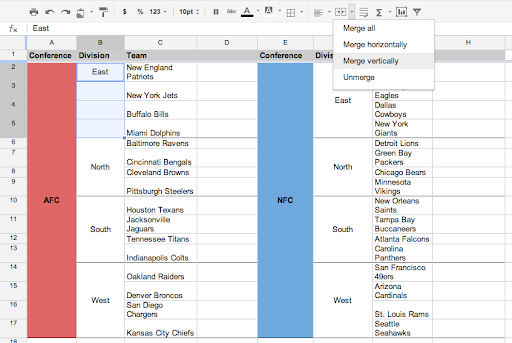
In the NFL spreadsheet, you’ll see that some of the team names don’t fit on one line in the width of the cells of Column C.
To improve the formatting, select the cells across all the rows of teams in the AFC (rows 2-17) and 2 columns (C and D) and click Merge horizontally. You’ll have 16 merged cells that span 2 columns for better formatting.
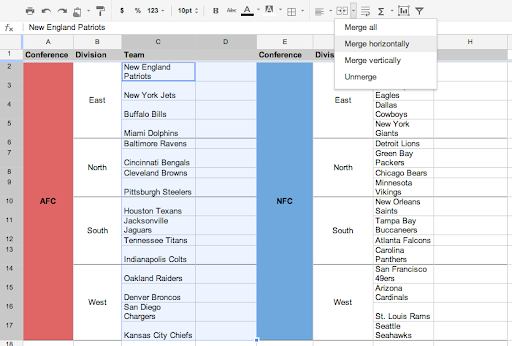
After applying vertical merges to all of the conference and division headers and horizontal merges across the team names in each conference, you’re ready to share with your friends for the tournament!
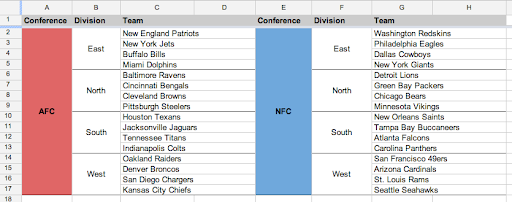
To undo a merge action, select a merged cell and click Unmerge in the drop-down menu.
We hope you enjoy customizing the formatting of your spreadsheets with this feature. Let us know what you think in the comments.
In the spirit of the NFL season, let’s say you want to host a football tournament for your friends. To make it easier for them to cast their votes on the winning team, you organize the NFL teams by conference and division in a Google spreadsheet. Using vertical merges, you can assign headers to sets of rows. Simply select the set of cells you’d like to merge, then click on the down arrow next to the merge icon, and select Merge vertically.
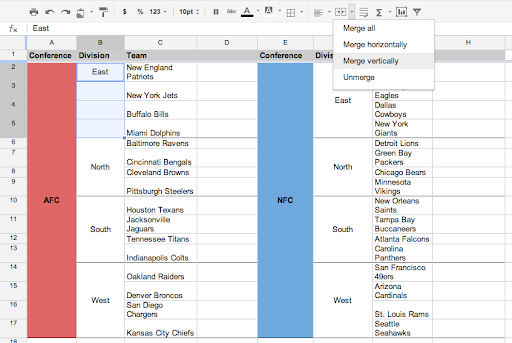
In the NFL spreadsheet, you’ll see that some of the team names don’t fit on one line in the width of the cells of Column C.
To improve the formatting, select the cells across all the rows of teams in the AFC (rows 2-17) and 2 columns (C and D) and click Merge horizontally. You’ll have 16 merged cells that span 2 columns for better formatting.
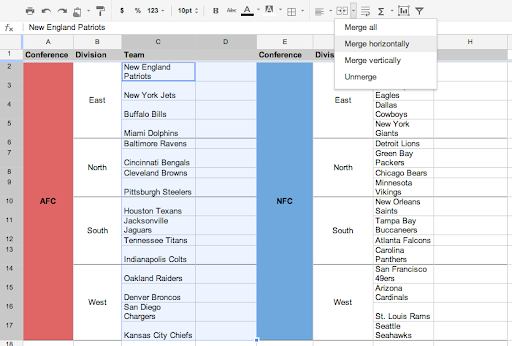
After applying vertical merges to all of the conference and division headers and horizontal merges across the team names in each conference, you’re ready to share with your friends for the tournament!
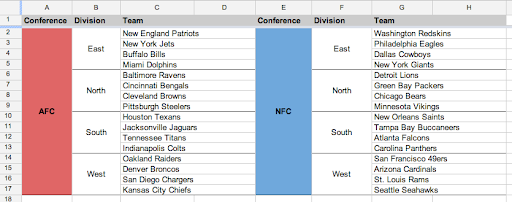
To undo a merge action, select a merged cell and click Unmerge in the drop-down menu.
We hope you enjoy customizing the formatting of your spreadsheets with this feature. Let us know what you think in the comments.
September 29th, 2011 at 8:53 am (#)
Thank you for this feature. It works in my regular Google Docs account, but it doesn’t look as if it’s been activated for our Google Apps for Education Docs yet. Is there I way I can enable it?