Ten tips for waving
February 26th, 2010 | Published in Google Wave
Here's a quick snapshot of some our favorite tips that you may or may not have noticed yet. Give them a try, and if you aren't using Google Wave yet, you can request an invitation.
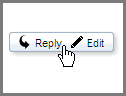
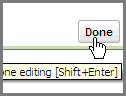 Use 'Shift + Enter'
Use 'Shift + Enter'
Submit and create new replies with 'Shift+Enter' to make a conversation go faster.
 Hit spacebar
Hit spacebar
Move through the unread messages in a wave by pressing the spacebar.
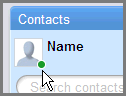 Edit your profile
Edit your profile
Give yourself a picture instead of a grey head. Click on your name in the Contacts panel.
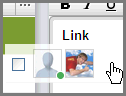 Link to another wave
Link to another wave
Create a link to another wave by dragging it over from the search panel while you're editing.
 Make a wave public
Make a wave public
Share a wave with the world. Add [email protected] to your contacts, then to the wave. Then, click on the contact at the top to make it read-only.
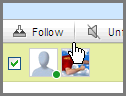 Follow a wave
Follow a wave
If you want to see it in your inbox, click "Follow". "Unfollow", if you don't.
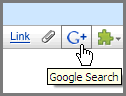 Add a search result
Add a search result
Use the G+ gadget on the editing toolbar to add a link, image or video to your wave
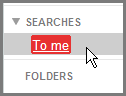 Filter your waves
Filter your waves
Create saved searches by clicking the '+' next to SEARCHES in the Navigation panel. Add color coding, too!
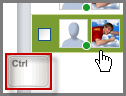 Open multiple waves at once
Open multiple waves at once
Hold 'Ctrl' and click on a wave in the search panel to open waves side by side.
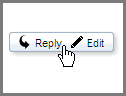
Double click!
You can edit or reply to any part of a wave by double clicking on it.
You can edit or reply to any part of a wave by double clicking on it.
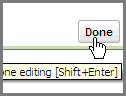 Use 'Shift + Enter'
Use 'Shift + Enter'Submit and create new replies with 'Shift+Enter' to make a conversation go faster.
 Hit spacebar
Hit spacebarMove through the unread messages in a wave by pressing the spacebar.
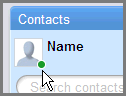 Edit your profile
Edit your profileGive yourself a picture instead of a grey head. Click on your name in the Contacts panel.
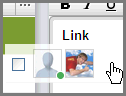 Link to another wave
Link to another waveCreate a link to another wave by dragging it over from the search panel while you're editing.
 Make a wave public
Make a wave publicShare a wave with the world. Add [email protected] to your contacts, then to the wave. Then, click on the contact at the top to make it read-only.
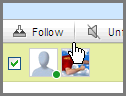 Follow a wave
Follow a waveIf you want to see it in your inbox, click "Follow". "Unfollow", if you don't.
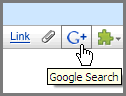 Add a search result
Add a search resultUse the G+ gadget on the editing toolbar to add a link, image or video to your wave
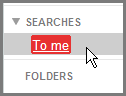 Filter your waves
Filter your wavesCreate saved searches by clicking the '+' next to SEARCHES in the Navigation panel. Add color coding, too!
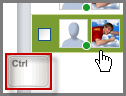 Open multiple waves at once
Open multiple waves at onceHold 'Ctrl' and click on a wave in the search panel to open waves side by side.
We also post tips on Twitter, so follow @googlewave and share your own #wavetips, too!
Happy waving!