Google Voice for Newbies: Forwarding phone numbers
August 31st, 2009 | Published in Google Voice
After choosing your Google Voice number, you're asked to add at least one forwarding phone that will ring when people call your Google number. Heather chose to link her cell phone to her Voice number. The Getting Started Guide shows how you can sync multiple phones to your Voice number. When I read this, a question immediately popped up in my mind - why would I want to do this?
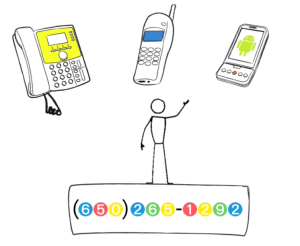 Once you link your cell phone, home phone, and perhaps your work phone, you'll be able to control which devices ring based on who is calling your Google number. You can assign certain callers to ring your cell or your work phone (or both), and can forward some calls straight to voicemail or directly to the spam folder. I can see it now: family members ring my cell and home phone. Friend who only calls when she wants to gossip? Sorry - straight to voicemail without ringing.
Once you link your cell phone, home phone, and perhaps your work phone, you'll be able to control which devices ring based on who is calling your Google number. You can assign certain callers to ring your cell or your work phone (or both), and can forward some calls straight to voicemail or directly to the spam folder. I can see it now: family members ring my cell and home phone. Friend who only calls when she wants to gossip? Sorry - straight to voicemail without ringing.By linking multiple phones to your Voice number, you'll also be able to switch phones mid-conversation. For example, my sister calls my Voice number and I pick up my work phone to speak to her. I chat with her for a few minutes, and then I realize its time to go home. Instead of telling my sister I'm going to hang up and call her again on my cell phone, I simply press the * on my work phone, and my other linked phones will ring. I pick up my cell phone, hang up my work phone, and continue chatting with my sister on my cell. Seamless!
To read more about this feature and how to set up your phones, please go to the help articles Features: Switching phones during an incoming call and Signing up: Setting which phones will ring. For more cool Voice features, visit the About Google Voice page. And of course, if you encounter any issues, check out the Getting Started section of the Help Forum for solutions.
Posted by Carol and Heather
Googlers