The 3D Warehouse inside SketchUp
November 20th, 2008 | Published in Google SketchUp
To help celebrate the launch of SketchUp 7, the 3D Warehouse team got together and decided to give the SketchUp product team (and the worldwide modeling community) a little gift; we made some changes so the 3D Warehouse works better with SketchUp – and not just SketchUp 7. Tom S. and I sat down to work on it, and a few cups of coffee later, here we are.
Now when you click the Get Models icon in SketchUp, you'll see a new, simplified homepage with a cleaner overview of 3D Warehouse content. You can sit back and watch the models roll by or get straight down to business by searching for what you need. Here's another hint: If you're new to the 3D Warehouse, the content under the Browse and Learn menus is also worth a closer look.
We've improved the model upload process, too. Clicking Share Model (back in SketchUp) provides you with a greatly simplified upload page. It also includes a preview of your model image and a map for geo-located models.
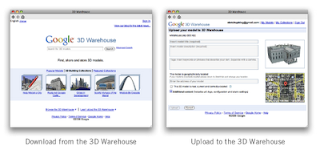 Matt Simpson, UX (User Experience) Designer
Matt Simpson, UX (User Experience) Designer
Now when you click the Get Models icon in SketchUp, you'll see a new, simplified homepage with a cleaner overview of 3D Warehouse content. You can sit back and watch the models roll by or get straight down to business by searching for what you need. Here's another hint: If you're new to the 3D Warehouse, the content under the Browse and Learn menus is also worth a closer look.
We've improved the model upload process, too. Clicking Share Model (back in SketchUp) provides you with a greatly simplified upload page. It also includes a preview of your model image and a map for geo-located models.
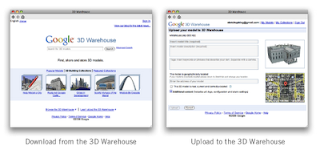 Matt Simpson, UX (User Experience) Designer
Matt Simpson, UX (User Experience) Designer