‘Save a Copy As’ is my new favorite command
March 23rd, 2012 | Published in Google SketchUp
When I’m working on a big model in SketchUp, I like to save a new copy of my file every few hours. Doing so lets me easily go back to a previous version in case I’ve accidentally deleted something I need — this happens more often than I care to admit. It also provides a measure of protection against file corruption, which isn’t common, but can be devastating.
For the last eight years, I’ve been choosing File > Save As… and creating a numbered copy in the folder that contains my project. The result is a long, long list of sequentially numbered files. The most recent is the one with the highest number appended to the end, as you can see in the screenshot below. Simple, no?
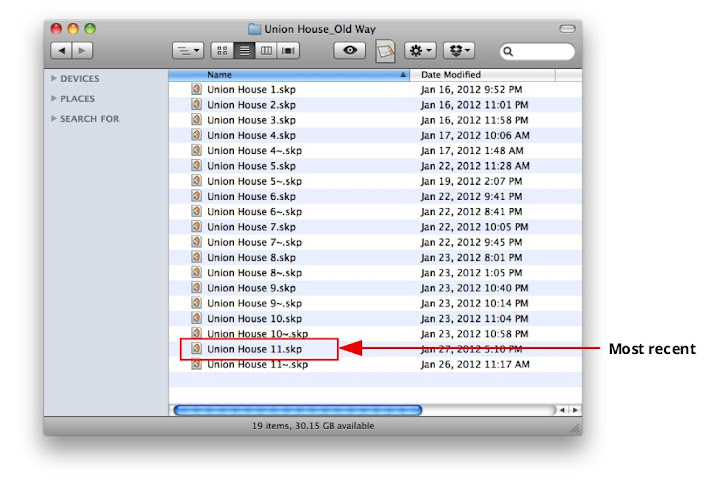 Using File > Save As... to create a sequential archive of files is straightforward, but there's a more efficient way to work.
Using File > Save As... to create a sequential archive of files is straightforward, but there's a more efficient way to work.
There are two problems with this system (as I’ve come to find out the hard way): First, when I come back to a project after a hiatus, I’m never 100% sure that I’m working on the latest version of my file. Maybe I saved a newer version somewhere else? Second, when I’m working on a set of drawings in LayOut, the linked SketchUp file always needs to be the most recent one. Every time I change the name of the SketchUp file (three or four times a day), I need to manually re-link the new model to my LayOut file. Yech.
 If you periodically "Save As" your SketchUp model with a new version number, the workflow with LayOut is awkward. You'll spend a lot of time relinking your current model to your LayOut file.
If you periodically "Save As" your SketchUp model with a new version number, the workflow with LayOut is awkward. You'll spend a lot of time relinking your current model to your LayOut file.Using the Save A Copy As… command (instead of Save As…) takes care of both these issues. It lets you save a version of your model as a new file without renaming the one you’re working on. The saved versions can be numbered and archived, but the “master” version is always called the same thing. There’s no confusion about which is the latest, and working with LayOut is twenty times easier. Presto.

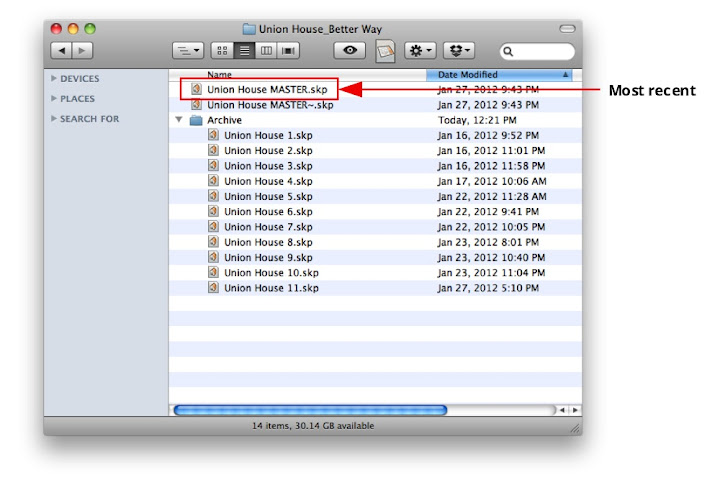
Choosing Save A Copy As... allows you to save "snapshots" of your model while continuing to work on the same file. I like to keep an archive of old versions in a separate folder, just to keep things tidy.
I love it when answers to complicated problems are so simple. Thanks Mitchel!