Grants Account Tour: My Account
July 9th, 2008 | Published in Google Grants
The ‘My Account’ tab is the administrative center of your account. You won’t find any ads, keywords, or creative aspects here. This is where you can edit and update administrative aspects of your account, such as adding users to your account and changing account preferences. Since you're part of the Google Grants program and not being charged for your ads, your Billing Summary will show a $0.00 balance.
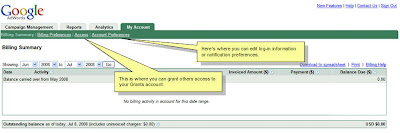
If you manage your AdWords account with others, you can each use your own email address and password to log in. Then:
- Click on the ‘Access’ link to get started adding other users
- Click on ‘Invite Others’
- On the next page, enter the email address you’d like to invite and indicate which level of access this person should have (There are three levels—Administrative, Standard, and Reports—and each is defined on this page. You can find more information about access levels in this article.)
- Click on ‘Generate Invitation URL(s)’ to create a link
- On the next pages, you can preview the invitation and send to the recipient
- If necessary, you can change access level in the ‘Access’ link
Account Preferences is another aspect of the ‘My Account’ tab. If you transfer the responsibility of managing your AdWords account to another person at your organization, we highly recommend updating the log-in information. This article explains how to edit the main log-in email address for your account. If you click on ‘Replace Login with Another Google Account,’ you’ll then be able to enter a new email address and password to access the account. If you receive a message that the username and password do not match, click on the link to ‘Create a Google account’ and follow the steps. (Many people don’t realize it, but all Grants accounts are a Google Account, which gives you access to Google AdWords and other Google services.)
The ‘My Account’ tab is also where you can edit your email notification preferences. Some notifications you can edit regard Disapproved Ads, Performance Suggestions, and Product Updates and Offers. In the second column of this section, you can edit the tagging of your ads. This is helpful if you use Google Analytics, because you’ll want to be sure to have enabled auto-tagging, noted by a ‘Yes.’
You may also benefit from reading our articles about Account Login and Administration in the AdWords Help Center.