Staying connected in Google drawings
December 8th, 2010 | Published in Google Docs
Ever since we launched the Google drawings, the most requested feature has been shape connectors. Well today, they’re here.
From now on, when you add a new line in a Google drawing, you can connect that line directly to a shape (old lines will need to be replaced with new lines). Think of connectors as the glue that keeps your drawings together: no matter how much you move around or rotate your shapes, the lines attached to them will stretch so that the shapes stay connected.
To use a connector, start drawing a line and move your cursor near an existing shape. You’ll see small red dots, showing you the points on the shape that you can connect to. Release your mouse when you’re hovering over a point, to connect the line to that point.
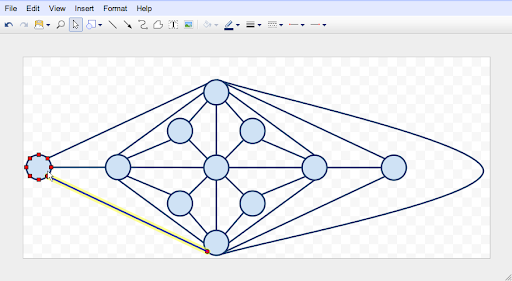 Connectors are especially helpful for complex drawings with lots of shapes and lines.
Connectors are especially helpful for complex drawings with lots of shapes and lines.
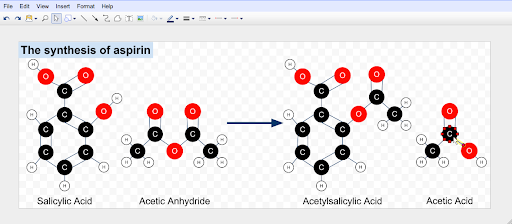
We’re hoping connectors will make drawing online just a little bit easier. Let us know what you think in the comments.
Posted by: Chris Nokleberg, Software Engineer
From now on, when you add a new line in a Google drawing, you can connect that line directly to a shape (old lines will need to be replaced with new lines). Think of connectors as the glue that keeps your drawings together: no matter how much you move around or rotate your shapes, the lines attached to them will stretch so that the shapes stay connected.
To use a connector, start drawing a line and move your cursor near an existing shape. You’ll see small red dots, showing you the points on the shape that you can connect to. Release your mouse when you’re hovering over a point, to connect the line to that point.
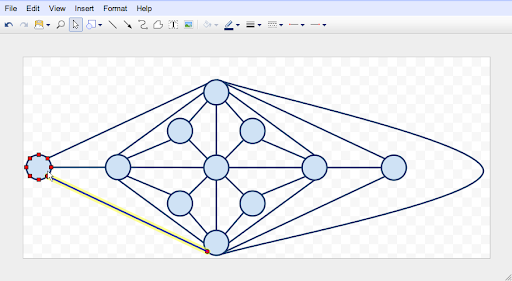 Connectors are especially helpful for complex drawings with lots of shapes and lines.
Connectors are especially helpful for complex drawings with lots of shapes and lines.
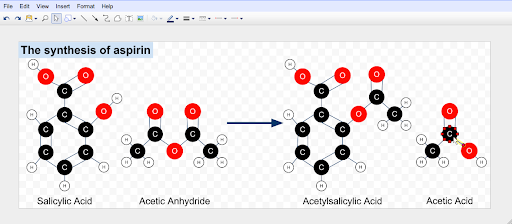
We’re hoping connectors will make drawing online just a little bit easier. Let us know what you think in the comments.
Posted by: Chris Nokleberg, Software Engineer