Simpler file upload in Google Docs
April 25th, 2011 | Published in Google Docs
Last November, we added the ability to drag and drop files from your desktop to the upload page, improving the ability to upload any file. Over the next few weeks, we’re releasing three additional features to make it easy to upload files to Docs: folder upload, documents list integration, and drag-and-drop upload.
To start, we’ve added folder upload via the new Upload menu in the latest versions of Chrome, Firefox and Safari.
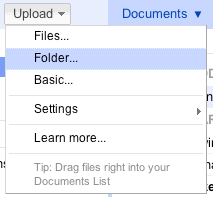
You’ll need to install a small applet to use folder upload in Firefox and Safari. The existing folder structure is preserved on upload which means that folders within folders will also upload and become collections within collections.
Second, we’ve merged the upload page’s functionality into the documents list to create a much better upload experience. When you upload files via the new drop-down menu, a window will pop up in the bottom right of your documents list and show upload progress.
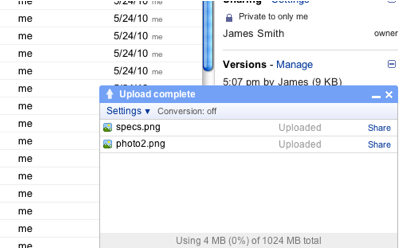
Once files are uploaded, they will appear in your documents list within seconds. You can also share them from the pop-up. Uploaded files go into the currently selected collection and have visibility set to private unless the collection is shared.
Upload settings have also moved. The first time you use the new upload method, you’ll see a pop-up asking you whether you want to convert files to the Google Docs format and if you want to convert images via Optical Character Recognition (OCR). You can always return to these settings via the drop down in the upload menu or the pop-up.
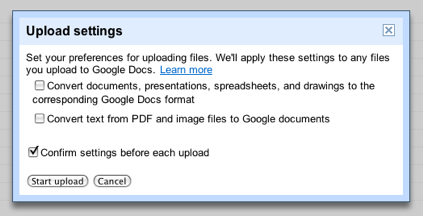
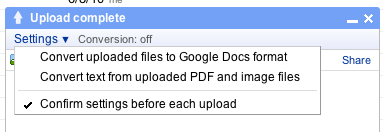
Lastly, if you are using Chrome, Safari and Firefox on your Mac or PC, you’ll also be able to drag-and-drop one or more files directly into your documents list to initiate an upload. You can even drop files directly into a collection on the left. Note due to browser limitations it isn’t possible to drag-and-drop folders directly into the documents list.
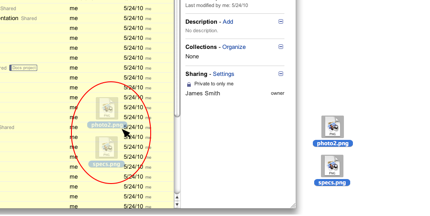
If you hit your storage limit, the upload will return an error and you’ll need to delete files or purchase additional storage for Google Docs for $0.02 per GB per month ($0.25 per GB per year). Please note that the new upload capabilities don’t support the ability to select a language when converting a document via OCR (Optical Character Recognition) or select visibility settings before upload. If you’d like to use these features, you can still use the older version of the upload page by choosing Basic... from the Upload menu.
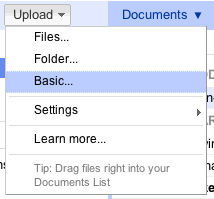
Update: This is now rolled out to everyone.
To start, we’ve added folder upload via the new Upload menu in the latest versions of Chrome, Firefox and Safari.
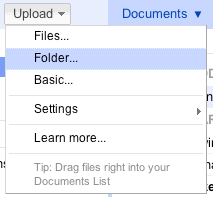
You’ll need to install a small applet to use folder upload in Firefox and Safari. The existing folder structure is preserved on upload which means that folders within folders will also upload and become collections within collections.
Second, we’ve merged the upload page’s functionality into the documents list to create a much better upload experience. When you upload files via the new drop-down menu, a window will pop up in the bottom right of your documents list and show upload progress.
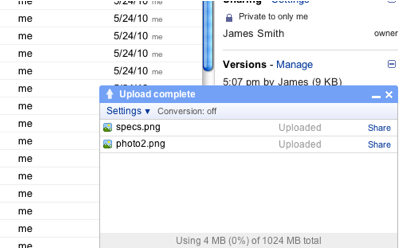
Once files are uploaded, they will appear in your documents list within seconds. You can also share them from the pop-up. Uploaded files go into the currently selected collection and have visibility set to private unless the collection is shared.
Upload settings have also moved. The first time you use the new upload method, you’ll see a pop-up asking you whether you want to convert files to the Google Docs format and if you want to convert images via Optical Character Recognition (OCR). You can always return to these settings via the drop down in the upload menu or the pop-up.
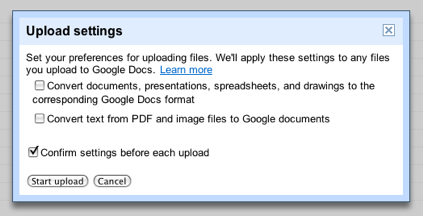
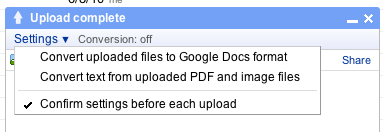
Lastly, if you are using Chrome, Safari and Firefox on your Mac or PC, you’ll also be able to drag-and-drop one or more files directly into your documents list to initiate an upload. You can even drop files directly into a collection on the left. Note due to browser limitations it isn’t possible to drag-and-drop folders directly into the documents list.
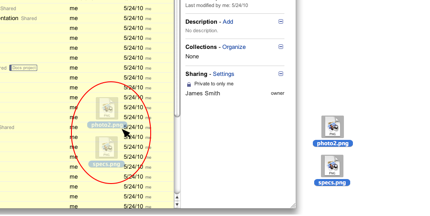
If you hit your storage limit, the upload will return an error and you’ll need to delete files or purchase additional storage for Google Docs for $0.02 per GB per month ($0.25 per GB per year). Please note that the new upload capabilities don’t support the ability to select a language when converting a document via OCR (Optical Character Recognition) or select visibility settings before upload. If you’d like to use these features, you can still use the older version of the upload page by choosing Basic... from the Upload menu.
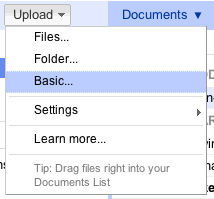
We’ll be rolling this out to everyone with personal Google Accounts over the next month in all Google Docs languages. Rapid Release Google Apps users can expect to see the feature rolled out shortly thereafter. You’ll know when the features are available to you when you see a popup message at the top of your documents list.
If you have any additional questions about the upcoming changes to uploading files, check out our FAQ.
If you have any additional questions about the upcoming changes to uploading files, check out our FAQ.
Update: This is now rolled out to everyone.