Re-size your images in the new document editor
April 27th, 2010 | Published in Google Docs
A few weeks ago we introduced a new version of the document editor in Google Docs. While the new editor is in preview, we will continue adding features you miss like drawings, the web clipboard, and table of contents.
Today we’re adding the ability to re-size images right inside the document. After you insert an image into a document, click on the image to bring up controls that let you scale the image’s size in any direction.
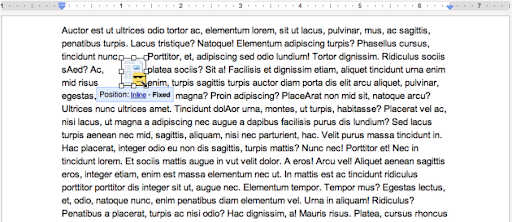
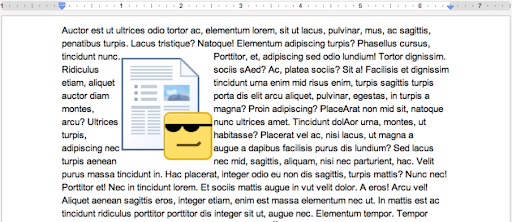
Once you’re happy with the size, you can click the Fixed option to place the image at a fixed place, relative to your paragraph. When an image is fixed, any text you enter will flow around it.
As mentioned previously, if you want to try out the new editor, visit the Editing tab in the Google Docs settings. Check the box next to “New version of Google documents,” and all new and uploaded documents will be created in the new editor. For now, old documents will remain in the old editor. Let us know what you think in the forums.
Today we’re adding the ability to re-size images right inside the document. After you insert an image into a document, click on the image to bring up controls that let you scale the image’s size in any direction.
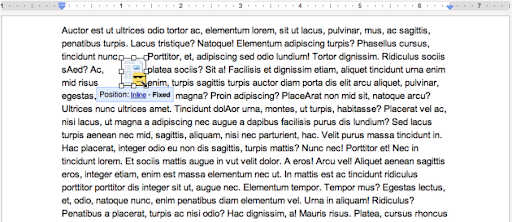
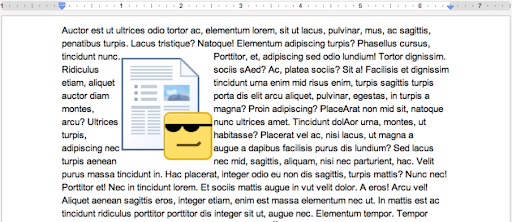
Once you’re happy with the size, you can click the Fixed option to place the image at a fixed place, relative to your paragraph. When an image is fixed, any text you enter will flow around it.
As mentioned previously, if you want to try out the new editor, visit the Editing tab in the Google Docs settings. Check the box next to “New version of Google documents,” and all new and uploaded documents will be created in the new editor. For now, old documents will remain in the old editor. Let us know what you think in the forums.