Find (and replace) my favo(u)rite colo(u)r and much, much more
March 25th, 2009 | Published in Google Docs
If you want to locate a word or phrase in your document, it's as easy as choosing "Find & Replace" in the "Edit" menu, or hitting Ctrl+F.
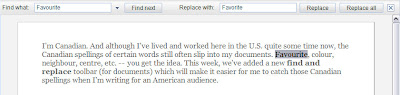
Then type the text you want to find, and click Find Next (or press Ctrl+G). If it appears more than once in your document, you can click Find Next again to select the next occurrence.
If you want to change some or all of the occurrences in your document, just type the replacement text in the second box. Click the Replace button to change a selected occurrence to the replacement text, or click Replace All to change all the occurrences in your document in one shot.
Find and Replace also supports additional options for controlling the search, which you can see by clicking the arrow next to the search box. Options such as case-sensitive matching and regular expressions. Find out more about this feature in this help center article.
Pretty useful tool, eh?