Tip: Managing tabs
January 27th, 2010 | Published in Google Chrome
When you're using the same browser window to check your email and calendar, write a report, do some research, and watch a few YouTube videos, the tabstrip can become pretty crowded. With Google Chrome, we tried to make it easy to keep your tabs organized.
You can use the mouse to grab a tab and drag it around in the tabstrip, to keep related tabs close to each other.
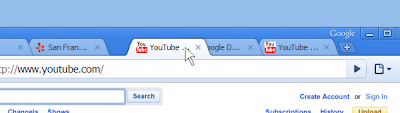
If you need even better delineation between tasks, just drag a tab out of the strip entirely and drop it somewhere on your desktop. You'll get a whole new window to keep stuff in, and you can then drag more tabs from your old window to your new one.
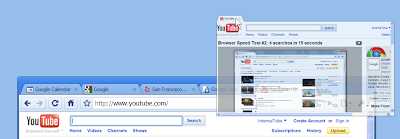
Didn't mean to create that window? Just drag the tab you dropped back up to the original tabstrip to put it back.
Of course, sometimes you don't want to move tabs, you just want to get rid of them. If you find that highlighting the little "x" that closes a tab is too tricky, you can just point at any part of the tab in the tabstrip and press your mouse's middle button. This makes it just a little easier to go close a tab.
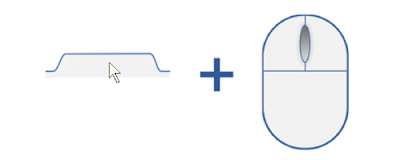
And after you close one tab, the next tab will slide right under your mouse, so if you want to close a bunch, you can just keep clicking.
You can use the mouse to grab a tab and drag it around in the tabstrip, to keep related tabs close to each other.
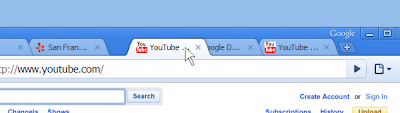
If you need even better delineation between tasks, just drag a tab out of the strip entirely and drop it somewhere on your desktop. You'll get a whole new window to keep stuff in, and you can then drag more tabs from your old window to your new one.
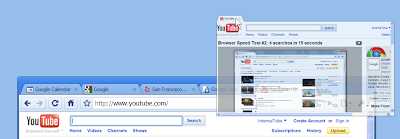
Didn't mean to create that window? Just drag the tab you dropped back up to the original tabstrip to put it back.
Of course, sometimes you don't want to move tabs, you just want to get rid of them. If you find that highlighting the little "x" that closes a tab is too tricky, you can just point at any part of the tab in the tabstrip and press your mouse's middle button. This makes it just a little easier to go close a tab.
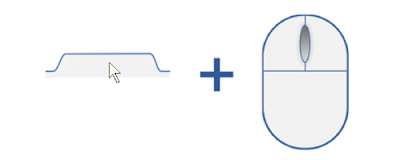
And after you close one tab, the next tab will slide right under your mouse, so if you want to close a bunch, you can just keep clicking.