A faster way to fill out forms
April 6th, 2009 | Published in Google Chrome
Hi there -- first, a quick intro: I'm Fiona and I'll be posting periodically with tips on using Google Chrome. From time to time, I'll also be responding to hot issues you bring up in the Google Chrome Help Forum.
Ever since Google Chrome debuted, many of you have been asking for a way to save what you enter in forms. After all, who can honestly say that they enjoy typing their name and mailing address over and over again?
So, just in case you missed it, I wanted to highlight the autofill feature that's included in the beta version of Google Chrome. With autofill enabled, the browser saves what you type in form fields. The next time you fill out a form that you've completed in the past, what you've previously entered pops up below each field. Use your mouse or Tab on the keyboard to select the text you want to use.
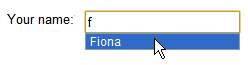
The autofill text is stored on your computer as part of your browser profile. Many sites disable this feature when collecting sensitive information, such as credit card numbers. Also, you can always go to the Clear browsing data menu to delete saved form data from your computer or turn the feature off entirely in the Options menu.
Not using the beta? Hang tight -- the feature will graduate to the stable version of the browser eventually. To learn more about the form autofill feature, visit the Google Chrome Help Center.
Posted by Fiona Chong, Google Chrome Team
Ever since Google Chrome debuted, many of you have been asking for a way to save what you enter in forms. After all, who can honestly say that they enjoy typing their name and mailing address over and over again?
So, just in case you missed it, I wanted to highlight the autofill feature that's included in the beta version of Google Chrome. With autofill enabled, the browser saves what you type in form fields. The next time you fill out a form that you've completed in the past, what you've previously entered pops up below each field. Use your mouse or Tab on the keyboard to select the text you want to use.
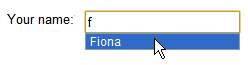
The autofill text is stored on your computer as part of your browser profile. Many sites disable this feature when collecting sensitive information, such as credit card numbers. Also, you can always go to the Clear browsing data menu to delete saved form data from your computer or turn the feature off entirely in the Options menu.
Not using the beta? Hang tight -- the feature will graduate to the stable version of the browser eventually. To learn more about the form autofill feature, visit the Google Chrome Help Center.
Posted by Fiona Chong, Google Chrome Team