New Features on Google Books
June 18th, 2009 | Published in Google Books
Think about how you use a book. You want to read it, sure--but there are a host of other ways for you to interact with the words between the covers. You might want to flip through the pages to find an image. You might want to open right up to the table of contents so you can find your favorite chapter. And you might want to pass it along to a friend so they can have a look at it, too.
Today I'm excited to announce that we're rolling out changes to Google Books that give readers and book lovers everywhere new ways to interact with the words and images contained within the books we've brought online. We've also made it easier for users to share previews of their favorite books on their blogs or websites. Here's a tour of some of the enhancements we've made to the way you search, browse, and share the books that we've digitized:
1. Embeds and links - This new toolbar option allows you to embed a preview of a full view or partner book in any of your websites or blogs--all with a simple html snippet. It's a lot like the embed tag that makes it so easy to share YouTube videos. Programmers comfortable with API tools could accomplish this via our Embedded Viewer API, but this new solution is much easier for everyone to use. You can also choose to grab a URL link to email or IM to friends that takes them to the same book and page on Google Books. For readers, this means they can more easily share pages from books you love, while publisher partners can gain even more awareness across the web to promote their books.

2. Better search within each book - You've always been able to search inside books you find on Google Books. Now, for public domain and partner books, we've made it easier to see exactly where your search term appears within the book by showing you more context around the term, including an image from the part of the page on which it appears. You can click on those images to navigate directly to the pages inside the book. You can also sort your search results by relevance in addition to page order in the book or magazine.

In the search results bar, you'll find 'Previous' and 'Next' buttons that allow you to browse through search hits quickly and easily.
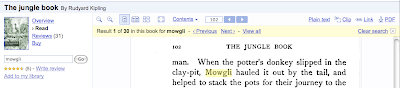
3. Thumbnail view - Click on the thumbnail view button in the toolbar to see an overview of all the pages in a public domain book or in a magazine. Clicking on a thumbnail image will take you to that page in the reading view (available for "full view" books).

4. Contents drop-down menu - Above the book itself, you'll find a Contents drop-down that allows you to jump to chapters within the book--or articles within a magazine. (In case you're wondering, we built this using the same structure extraction technology that supports our mobile version of Google Books.)

5. Plain Text Mode - We've made it easier to find our plain text versions of public domain books. If a book is available in full view, you can click the 'Plain text' button in the toolbar to see our HTML version of the text (derived via OCR for full view books). This is especially useful for visually impaired Google users, who can use this format for text-to-speech and other types of software.

6. Page Turn Button and Animation - In addition to scrolling through the book, you can now also click the page turn button at the bottom of the screen, even if you haven't yet finished the page. An animated line moves with the page turn to make it easier to keep track of your location in the text.

7. Improved Book Overview Page - On the Overview page you'll find an assortment of useful data about the book, including reviews, ratings, summaries, related books, key words and phrases, references from the web, places mentioned in the book, publisher information, etc.

We hope that you enjoy these improvements to Google Books. As always, feel free to provide feedback. Happy reading!