Word Verification For All
May 1st, 2006 | Published in Google Blogger Buzz
One of our most effective tools for preventing spam and automated abuse of Blogger is our word verification image. We require it to be solved to create a blog or post to blogs our automated spam classifier catches, and offer it as an option for you to include on the comment form on your blog.
Word verification (sometimes called a CAPTCHA™) is designed to be a simple puzzle that a human can solve easily but a computer cannot. Sadly, that has not been the case for Blogger. A ton of humans cannot solve our word verification simply because they cannot see it.
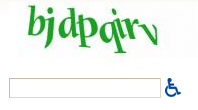 Today we’re very happy to add an audio verification alongside every word verification in Blogger. Now almost everyone will be able to create blogs, post comments, and prove to our spam classifier that they’re not a robot.
Today we’re very happy to add an audio verification alongside every word verification in Blogger. Now almost everyone will be able to create blogs, post comments, and prove to our spam classifier that they’re not a robot.
If you cannot see a word verification image, or if you just want to change things up a bit, click the accessibility icon next to the text field to hear a series of digits. Just type what you hear (in Javascript browsers we set the form field focus automatically) and you’ll be good to go.
If you’re having trouble hearing the audio, try the tips in this help article. We’ve found that the QuickTime plug-in works well for playing the required WAV file. Also, the digits will be spoken in your preferred language. Go to our choose language page to set yours if you haven’t already.
Word verification (sometimes called a CAPTCHA™) is designed to be a simple puzzle that a human can solve easily but a computer cannot. Sadly, that has not been the case for Blogger. A ton of humans cannot solve our word verification simply because they cannot see it.
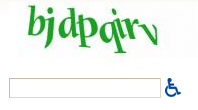 Today we’re very happy to add an audio verification alongside every word verification in Blogger. Now almost everyone will be able to create blogs, post comments, and prove to our spam classifier that they’re not a robot.
Today we’re very happy to add an audio verification alongside every word verification in Blogger. Now almost everyone will be able to create blogs, post comments, and prove to our spam classifier that they’re not a robot.If you cannot see a word verification image, or if you just want to change things up a bit, click the accessibility icon next to the text field to hear a series of digits. Just type what you hear (in Javascript browsers we set the form field focus automatically) and you’ll be good to go.
If you’re having trouble hearing the audio, try the tips in this help article. We’ve found that the QuickTime plug-in works well for playing the required WAV file. Also, the digits will be spoken in your preferred language. Go to our choose language page to set yours if you haven’t already.