Images in frozen sections in Google Sheets
January 13th, 2015 | Published in Google Apps
People using Google Sheets will now be able to add images to frozen sections. This is helpful for prettying up invoices, reports and other spreadsheets where you want to feature a logo or image:
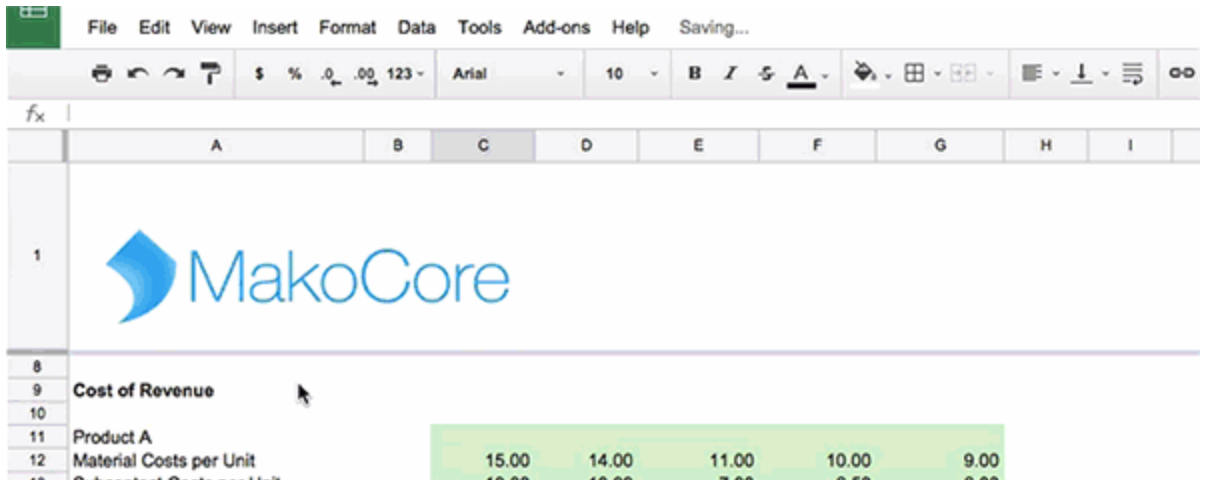
To insert an image in a frozen section, select a cell in the row and click on Insert > Image. You can then resize and move your image to fit the section or rows as needed.
Release track:
Rapid release, with Scheduled release coming in two weeks
For more information:
Help Center
Note: all launches are applicable to all Google Apps editions unless otherwise noted
whatsnew.googleapps.com
Get these product update alerts by email
Subscribe to the RSS feed of these updates
To insert an image in a frozen section, select a cell in the row and click on Insert > Image. You can then resize and move your image to fit the section or rows as needed.
Release track:
Rapid release, with Scheduled release coming in two weeks
For more information:
Help Center
Note: all launches are applicable to all Google Apps editions unless otherwise noted
whatsnew.googleapps.com
Get these product update alerts by email
Subscribe to the RSS feed of these updates