Easy troubleshooting using Calendar audit
December 11th, 2014 | Published in Google Apps
Sometimes Calendar events change―like an event being deleted or updated, the removal of a booked room, or a change to a list of invitees―and it’s not clear how those changes came about. Starting today, admins can use the new Calendar audit feature in Admin Reports to see details of specific user actions within Google Calendar.
You can see changes to primary calendars―like deleting or creating a new calendar―along with changes to events like description, time, name or guest list, and even changes to notifications and reminders.
To access the Calendar audit reports in Admin console, click on Reports > Audit > Calendar:
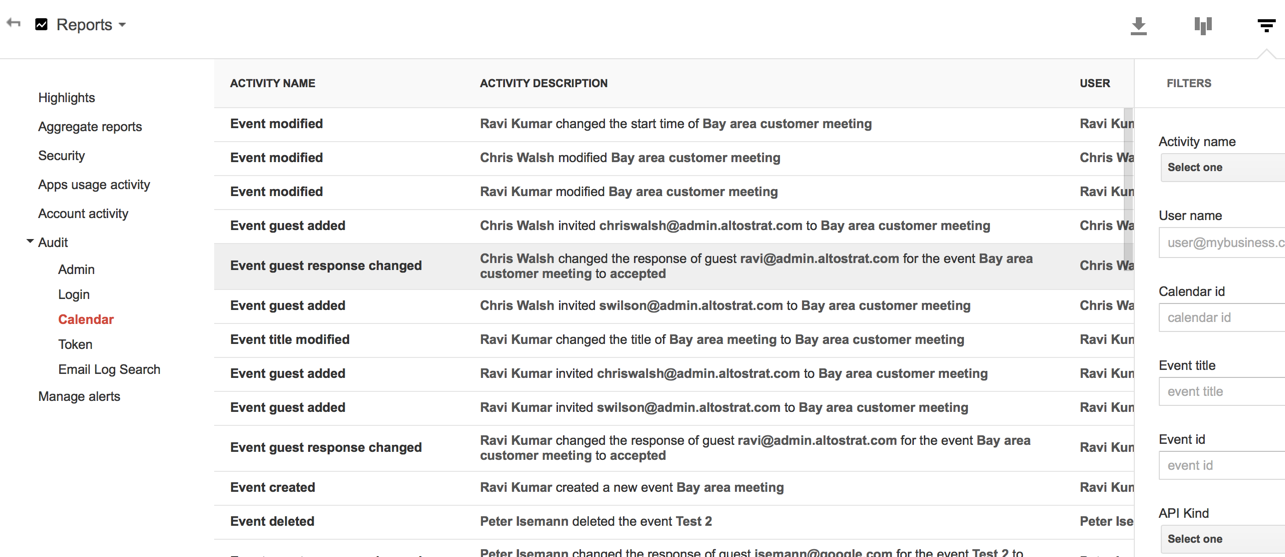
Calendar audit data is also available via the Reports API for Calendar activity.
Note: this feature is not available for Google Apps for Government customers
Release track:
Rapid release and Scheduled release
For more information:
Help Center
Note: all launches are applicable to all Google Apps editions unless otherwise noted
whatsnew.googleapps.com
Get these product update alerts by email
Subscribe to the RSS feed of these updates
You can see changes to primary calendars―like deleting or creating a new calendar―along with changes to events like description, time, name or guest list, and even changes to notifications and reminders.
To access the Calendar audit reports in Admin console, click on Reports > Audit > Calendar:
Calendar audit data is also available via the Reports API for Calendar activity.
Note: this feature is not available for Google Apps for Government customers
Release track:
Rapid release and Scheduled release
For more information:
Help Center
Note: all launches are applicable to all Google Apps editions unless otherwise noted
whatsnew.googleapps.com
Get these product update alerts by email
Subscribe to the RSS feed of these updates