Marketing Optimization with Google Analytics
March 31st, 2009 | Published in Google Analytics
These days, I'm getting a lot of clients who want to increase their ROI on referral site campaigns. We'll explore this topic by talking specifically about shopping comparison sites. The same techniques are generally applicable to all kinds of referring sites. My goal is to help you track and identify the referring sites that bring you quality traffic and generate more business and profit.
We'll explore:
- How to identify shopping comparison sites in Google Analytics reports.
- How to assess revenue generated by each of the sites.
- How to export your Google Analytics data and merge it with cost data.
- How to analyze to identify winners and fix under performers.
Identify Shopping Comparison Sites in Google Analytics Reports
To identify the sites in question, check with your marketing team and get a list of all the shopping comparison sites you use. This sounds like an easy step, but sometimes it takes a lot of back and forth with your marketing team to get the complete list. In this list, you should see some common names such as NexTag, BizRate, Shopzilla, PriceGrabber, DealNews, and Shopping.com. There might be other sites that are not as common but may be applicable to your vertical, so look for those too. You could also include other sites in this analysis such as Yahoo! Shopping if you have your products listed there.
Let's get started!
Say your site gets traffic from NexTag, BizRate, Shopping.com, and Yahoo! Shopping. In Google Analytics, go to Traffic Sources, click on Referring sites, and then use this inline filter to quickly look at the sites you want to analyze:

You can examine time on site, bounce rates, and other readily available metrics.

If you like to review this report frequently, and you should if you are spending a lot of money on these sites, you can create an advanced segment with "Referral" as the medium and then list your comparison sites as the sources.
Assess Revenue Generated by Each of the Sites
In the same Traffic Sources/Referring Sites area, you can next click on the Ecommerce tab and get a full picture of revenue and conversion rates.
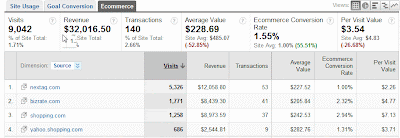
In this report, and for this specific site, you'll see that although NexTag generates a lot of visits, its conversion rate, 1% is less than half of BizRate which is 2.32%. You can also see that shopping.com did very well with a conversion rate of 2.94%. Traffic from shopping.com seems to outperform the rest as it has the highest conversion rate and also the highest average order value.
So far these reports are very helpful in providing easy access to how each source is performing and the revenue it is generating.
There is still one thing that is missing though - cost data! There is a cost in bringing these visits to the site, and what if the cost of listing our products on these shopping sites is higher than the revenue being generated? I would think that a ninja analyst as well as a novice analyst would definitely want to include cost data and ROI in their reports. After all, you are in business to make money, not just to improve conversion rates!
Export your Google Analytics Data and Merge it With Shopping Sites Cost Data
For now, Google Analytics doesn't allow importing cost data into its reports (except for Adwords), so we will export the GA data and merge it with the shopping sites cost data in a spreadsheet.
Step 1: In the above report (Traffic Sources/Referring Sites, with your sites filtered), click on the "Export" button, choose the CSV format, and save the file
Step 2: Get your cost data from your respective shopping comparison sites.
Step 3: Using Excel or a Google spreadsheet, open the CSV file and, insert your cost data, and run your ROI calculation
For our analysis below, the client has indicated that to make money (profitably) they can't afford to spend more than 25% of their revenue on advertising. So we created the Return on Ad Spend table below taking into account the client provided business metrics. (you can view this table at the following link: http://spreadsheets.google.com/ccc?key=pkrS9PTOkmimeBKiGJ3oZMQ)
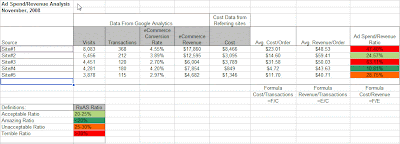
Analyze to Identify Winners and Fix Under Performers
- It is clear from the table above which sites are profitable, namely sites#2 and #4. Both had a less than 25% of Ad Spend/Revenue ratio.
- It is also clear that the site with the highest conversion rate, site#1, might not be profitable at all!
- What actions can be taken?
-
- See how you can get more of the high quality traffic from sites#2 and #4.
- Immediately investigate site#1's traffic because it is a top spender with an unacceptable ad spend ratio.
- Once you are done with the above, start examining the other under-performing sites.
- You can also look into average order value and create a different ROI baseline it. Maybe it is OK to spend more on advertisements for sites that bring a higher average order value.
- What could be causing such bad return on sites#1 and #3?
-
- Mismatch between product listed on the shopping site and product listed on your landing page.
- Mismatch in pricing: you advertise one price on the shopping site and when visitors come to your site, they find a higher price.
- Ineffective bidding strategy: you are paying too much for clicks on your listed products.
- Site related issues such as slow load time.
- Seasonality. For example, I'm sure Christmas ornaments aren't hot sellers in the peak of summer.
A few other comments:
- When analyzing sales/conversion/ROI, ensure that you have all data elements included. For example, if your online business allows for phone orders, you then would want to ensure that phone order revenue and cost data are all appropriately attributed to their original sources. This is much easier said than done but there is tremendous value in doing it!
- Averages often don't tell the complete picture, so digging deeper into the data of each site and its categories is likely to reveal even better insights.
- The above analysis is done for a one-time period. You would want to trend this data daily, weekly and/or monthly and watch for external factors as well. For example, a weak economy is likely to have a negative impact on sales across the board.
To summarize:
- Look for opportunities to get more out of what you are spending. Don't let your comparison shopping site ad spend be set on auto-pilot.
- Track and analyze on-site metrics including revenue by referring site.
- Take one more step: merge your cost data and run your ROI calculations to find what is profitable and what is not.
- Act on your findings!
Related Posts
- Grouping of Referring Sites in Google Analytics
- Tracking E-Commerce with Google Analytics Video