How to Setup Goals in Google Analytics
May 19th, 2009 | Published in Google Analytics
Note that if you run an ecommerce site, Google Analytics has additional features to help you track purchases. For more information on this, check out how to configure ecommerce tracking.
Understanding Goals in Google Analytics
Goals (with a capital G) are a way to measure business objectives for your website in Google Analytics. Goals must correspond to a measurable action performed by your website's visitors, for example, a visit to a "thank you" page. This combination of a business objective and a measurable action make up a Goal. Here are some common examples.
| Business Objective |
Visitor Action |
Success Measure |
| Generate Leads |
Complete Contact Form | form_submitted.html |
| Drive Loyalty |
Sign up for Newsletter |
subscription_confirmed.html |
| Drive Revenue |
Complete a Purchase | thankyou.html |
| Raise Awareness | Whitepaper Download |
download_redirect.html |
To use a real world example, the Lakers objective is to win games, and the measurable action is scoring baskets. Keeping this goal in mind helps the team focus on winning and not worry about things that don't matter -- like the number of times the team is photographed or their average height. Goals serve this same purpose in Google Analytics.
Understanding the Goal Funnel
Usually the visitor action that's associated with a goal involves multiple steps. Together these steps make up the Goal Funnel, or the sequence of steps that lead up to the successful completion of a Goal. Like the Goal itself, each of these steps must correspond to a measurable action, such as a pageview of a specific page.
Here's a real world example. Let's assume that Phil Jackson, the Lakers head coach, wants to score more baskets using a specific play. The path for that play is as follows: Kobe Bryant passes the ball to Derek Fisher, Derek Fisher passed the ball to Pau Gasol, and then Pau Gasol scores.
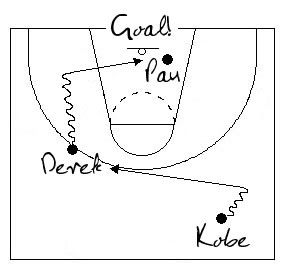
In this example, the Goal is scoring a basket and the Goal Funnel is Kobe > Derek > Pau. The ball moves from player to player until either Pau scores (Goal completed) or they lose the ball (Goal abandoned).
Now pretend the Lakers players are pages on a website and the ball is the website visitor. From now on we will look at the players as the following:
- Kobe Bryant: kobe-bryant.html
- Derek Fisher: derek-fisher.html
- Pau Gasol: pau-gasol.html
- Point: point.html
Step 1) Define your Goal Funnel
Navigate to your website, and move through through the steps required to complete your Goal. As you navigate, note down the URLs for each page in the sequence (or take screenshots).
If the sequence includes only one step (the Goal) than you don't need to define a funnel at all. If the sequence includes events other than pageviews (such as clicks), you will need to use virtual pageviews or another method beyond the scope of this tutorial.
In our Lakers example, the funnel is defined as:
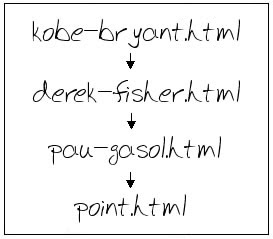
Another example might be:
- start_registration.html
- enter_shipping_info.html
- enter_subscriber_preferences.html
- finalize_registration.html
- thank_you.html
Step 2) Configure Goal Settings for Each Profile
Log in to your Google Analytics account and then click "Edit" beside your profile. You will need to configure goals for each profile you want them to show up in.
Go to Conversion Goals and Funnel and click "Edit"
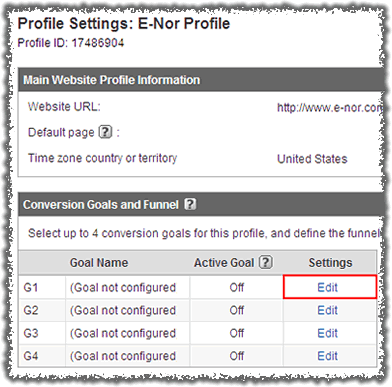
Set "Active Goal" to "On"
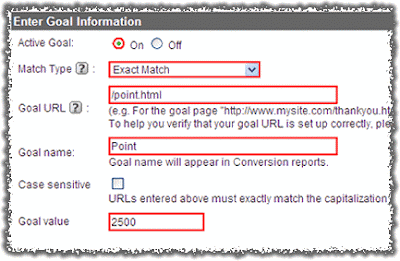
Set "Match Type" to to either "Exact Match," "Head Match," or "Regular Expression Match." In our example, we chose "Exact Match," because there is only one exact URL for our Goal page "point.html."
If you have multiple Goal pages, or multiple pages for one of the steps leading up to the goal, you might need to use a different match type. For more information about the difference between Head, Exact, and Regular Expression match, visit this Help Center article.
If your Goal has a specific dollar value, be sure to enter it under "Goal Value". You may need to look at your financial data to determine how much a Goal completion is worth to you.
Enter the URL and a meaningful name for each step in your funnel. In our example the Goal URL is "/point.html" and the name we gave it is "Point." If you only have one step (the Goal) than you don't need to complete this section.
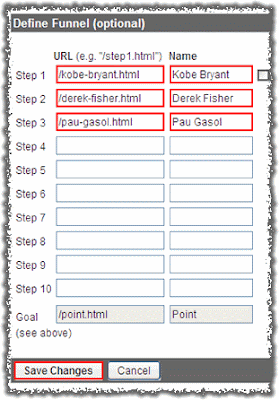
Step 4) Wait a Few Days and Analyze your Goal Performance
Your Goals will not work backwards, so you will need to wait for Goal data to appear in your reports. Once you have data to analyze, navigate to the Goals section and open the Funnel Visualization Report.
Now we can analyze the entire goal funnel or just an individual page.


This report shows
- 356 visits entering the funnel (at kobe-bryant.html)
- 88 visits in which the person moved from "kobe-bryant.html" to the next step in the funnel "derek-fisher.html"
- 55 visits that completed the entire funnel and reached the Goal
Summary
So there you have it. Goals and Funnels in Google Analytics let you see how well your website is living up to your business objectives. They also help you identify specific areas of your website to improve on. Overall, they're a crucial element in a successful web strategy.
- Before implementing Google Analytics Goals, identify what your business objectives are for your website, and what visitor actions they correspond to.
- Identify the steps visitors must go through to complete the desired action, and note down the specific pages that make up those steps.
- Use this information to configure Goals and Funnels.
- Take action on the data. Make simple design changes or try using Website Optimizer to make improvements.
- Google Analytics IQ Lesson: Goals in Google Analytics
- How to Use Ecommerce Tracking
- Tracking E-mail Clicks as a Goal
- All About Analytics Goals
-
Goals for Bloggers
- Video: Setting up Google Analytics Conversion Funnels
-
Video: Goals and Ecommerce
Still have questions? Get help at the Google Analytics help forum. Or, leave a comment and let us know how you use goals.