Google Analytics reporting for multilingual e-commerce stores – Part 3
March 10th, 2010 | Published in Google Analytics, Google Conversions
Today we're sharing the last in a series of 3 posts showing you different ways to achieve a similar reporting overview for activities across multiple regions and languages for e-commerce websites.
Method 3: Roll up reporting, multiple domains and a single payment gateway
Say you have several domain names, one per country eg: example.com, example.es, example.fr, example.co.uk, but all of these websites use a common payment gateway example-payment.com.
How do you track the performance of all stores in a single account (profile) whilst being able to report on important metrics, such as revenue, or reports like goal conversion funnel visibility for each store?
Step 1) Recommended Google Analytics Tracking code configuration
1. Create a single Google Analytics profile to track all domains
2. Use the same tracking code number (UA-XXXXX-X) for all domains, and customise it to track visits across domains see below.
3. Call _setCustomVar() at visitor level scope and populate with store information for each language domain but not your payment gateway domain.
Note: By setting the custom variable at the visitor level on your store domains, you can track the visitors originally visited store information in the _utmv cookie. This value is then able to be passed between domains using cross domain tracking in step 2).
1. Create a single Google Analytics profile to track all domains
2. Use the same tracking code number (UA-XXXXX-X) for all domains, and customise it to track visits across domains see below.
3. Call _setCustomVar() at visitor level scope and populate with store information for each language domain but not your payment gateway domain.
Note: By setting the custom variable at the visitor level on your store domains, you can track the visitors originally visited store information in the _utmv cookie. This value is then able to be passed between domains using cross domain tracking in step 2).
Code for all pages in example.com and any subdomains of example.com:
try{
var pageTracker = _gat._getTracker("UA-XXXXX-X");
pageTracker._setDomainName(".example.com");
pageTracker._setAllowLinker(true);
pageTracker._setAllowHash(false);
pageTracker._setCustomVar(1, "store", "us", 2);
pageTracker._trackPageview();
} catch(err) {}
Code for all pages in example.es and any subdomains of example.es:
script type="text/javascript">
try{
var pageTracker = _gat._getTracker("UA-XXXXX-X");
pageTracker._setDomainName(".example.es");
pageTracker._setAllowLinker(true);
pageTracker._setAllowHash(false);
pageTracker._setCustomVar(1, "store", "es", 2);
pageTracker._trackPageview();
} catch(err) {}
/script>
Code for all pages in example.fr and any subdomains of example.fr:
script type="text/javascript">
try{
var pageTracker = _gat._getTracker("UA-XXXXX-X");
pageTracker._setDomainName(".example.fr");
pageTracker._setAllowLinker(true);
pageTracker._setAllowHash(false);
pageTracker._setCustomVar(1, "store", "fr", 2);
pageTracker._trackPageview();
} catch(err) {}
/script>
Code for all pages in example.co.uk and any subdomains of example.co.uk:
script type="text/javascript">
try{
var pageTracker = _gat._getTracker("UA-XXXXX-X");
pageTracker._setDomainName(".example.co.uk");
pageTracker._setAllowLinker(true);
pageTracker._setAllowHash(false);
pageTracker._setCustomVar(1, "store", "uk", 2);
pageTracker._trackPageview();
} catch(err) {}
/script>
Code for all pages in example-payment.com and any subdomains of example-payment.com
script type="text/javascript">
try{
var pageTracker = _gat._getTracker("UA-XXXXX-X");
pageTracker._setDomainName(".example-payment.com");
pageTracker._setAllowLinker(true);
pageTracker._setAllowHash(false);
if (pageTracker._getVisitorCustomVar(1) != undefined) {
var langPath = '/' + pageTracker._getVisitorCustomVar(1) + location.pathname;
pageTracker._trackPageview(langPath);
}
else {
pageTracker._trackPageview();
}
} catch(err) {}
/script>
Step 2) Call _link() or _linkByPost() in all links and forms between each domain, as per the standard cross domain instructions under step 3.
If we did set a custom variable on the example-payment.com domain, it would override the previously set custom variable for each of your store domains.
if (pageTracker._getVisitorCustomVar(1) != undefined) {
Using an if statement, we check that the returned variable is not equal to undefined. The _getVisitorCustomVar() method accepts an argument, which is the index we stored our custom variable in during our tracking code customisation. In our example the index is equal to 1.
Hence if we used slot #2 and we called:
pageTracker._setCustomVar(2, "store", "es", 2);
We would need to call:
pageTracker._getVisitorCustomVar(2);
To return the desired value es.
Next we define a custom variable langPath:
var langPath = '/' + pageTracker._getVisitorCustomVar(1) + location.pathname;
We prefix the value with a forward slash '/' then we obtain the value in the custom variable pageTracker._getVisitorCustomVar(1). Next we call the location.pathname which will return the relative URL on our example-payment.com domain.
pageTracker._trackPageview(langPath);
}
We then pass the langPath value into our _trackPageview() method. So if the relative URL on our payment domain was /payment it would now become /es/payment as far as Google Analytics is concerned.
else {
pageTracker._trackPageview();
/script>
Finally, if for some reason our custom variable is not set or is undefined, we will still track the visit and pageview on the payment domain example-payment.com, but it will default to the normal relative URL path eg: /payment and won't be prefixed with a language value.
This modification makes our Goal / Funnel set up a breeze later on.
Tracking code example-payment.com explained:
script type="text/javascript">
try{
var pageTracker = _gat._getTracker("UA-XXXXX-X");
pageTracker._setDomainName(".example-payment.com");
pageTracker._setAllowLinker(true);
pageTracker._setAllowHash(false);
The first part of the tracking code is consistent with the other domains. However notice that we do not call the _setCustomVar() method this time.
script type="text/javascript">
try{
var pageTracker = _gat._getTracker("UA-XXXXX-X");
pageTracker._setDomainName(".example-payment.com");
pageTracker._setAllowLinker(true);
pageTracker._setAllowHash(false);
The first part of the tracking code is consistent with the other domains. However notice that we do not call the _setCustomVar() method this time.
If we did set a custom variable on the example-payment.com domain, it would override the previously set custom variable for each of your store domains.
if (pageTracker._getVisitorCustomVar(1) != undefined) {
Using an if statement, we check that the returned variable is not equal to undefined. The _getVisitorCustomVar() method accepts an argument, which is the index we stored our custom variable in during our tracking code customisation. In our example the index is equal to 1.
Hence if we used slot #2 and we called:
pageTracker._setCustomVar(2, "store", "es", 2);
We would need to call:
pageTracker._getVisitorCustomVar(2);
To return the desired value es.
Next we define a custom variable langPath:
var langPath = '/' + pageTracker._getVisitorCustomVar(1) + location.pathname;
We prefix the value with a forward slash '/' then we obtain the value in the custom variable pageTracker._getVisitorCustomVar(1). Next we call the location.pathname which will return the relative URL on our example-payment.com domain.
pageTracker._trackPageview(langPath);
}
We then pass the langPath value into our _trackPageview() method. So if the relative URL on our payment domain was /payment it would now become /es/payment as far as Google Analytics is concerned.
else {
pageTracker._trackPageview();
/script>
Finally, if for some reason our custom variable is not set or is undefined, we will still track the visit and pageview on the payment domain example-payment.com, but it will default to the normal relative URL path eg: /payment and won't be prefixed with a language value.
This modification makes our Goal / Funnel set up a breeze later on.
Step 3) View revenue metrics per store
Once you have completed step 1) and step 2), go to the Visitors -> Customised Variables -> Store report. Select the e-commerce tab.

You should now get a performance break down for each of your stores, showing visits, revenue, transactions, average value, conversion rate and per visit value.
Note: If different languages / domains use different currencies, your Google Analytics profile can only be set to 1 currency type at a time, so you will need to convert all transactions to the same base currency.
Google Analytics does not perform any currency conversions for you. The currency setting will simply prefix the numeric revenue values with the appropriate currency symbol.

We will need to add a filter (see step 4) to expose the hostname in Google Analytics.

Step 4b) Create the following filter and apply it to your "Goal / Funnel Reports" profile.
Note: We create a second profile because it's generally good practice to have a "raw" or unfiltered profile in your Google Analytics account. Filters permanently alter the data that gets stored in your profile. Therefore the unfiltered profile can be viewed as a backup of your Google Analytics data.
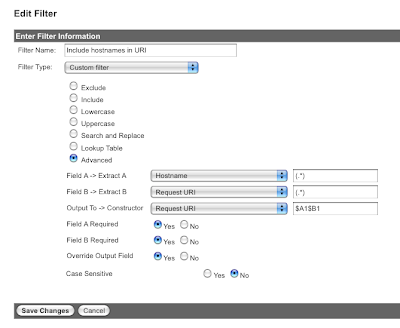
Our Content reports will now have the hostname (domain name) prepended to them like so:

Note: This filter is also useful if you are using sub-domains.
Each technique has its own pro's and con's. The examples is this series are intended to provide an overview of the different ways you can configure Google Analytics to achieve your reporting goals. Your reporting needs may vary and as a result may require further customisations.
If you have specific reporting needs, account structure or customisation requirements not covered in the above article, we highly recommend contacting a Google Analytics Authorised Consultant for additional help.
Once you have completed step 1) and step 2), go to the Visitors -> Customised Variables -> Store report. Select the e-commerce tab.
You should now get a performance break down for each of your stores, showing visits, revenue, transactions, average value, conversion rate and per visit value.
Note: If different languages / domains use different currencies, your Google Analytics profile can only be set to 1 currency type at a time, so you will need to convert all transactions to the same base currency.
Google Analytics does not perform any currency conversions for you. The currency setting will simply prefix the numeric revenue values with the appropriate currency symbol.
Step 4) Goal Funnel Reports
View your conversion funnel performance for each store / domain when the same URL structure is used, but the initial funnel steps take place on different domains such as that shown in the diagram below:
View your conversion funnel performance for each store / domain when the same URL structure is used, but the initial funnel steps take place on different domains such as that shown in the diagram below:
We will need to add a filter (see step 4) to expose the hostname in Google Analytics.
Step 4a) Create a duplicate profile (profile for an existing domain)
Give this Profile a name such as "Goal / Funnel Reports". You will now have something like this:
Step 4b) Create the following filter and apply it to your "Goal / Funnel Reports" profile.
Note: We create a second profile because it's generally good practice to have a "raw" or unfiltered profile in your Google Analytics account. Filters permanently alter the data that gets stored in your profile. Therefore the unfiltered profile can be viewed as a backup of your Google Analytics data.
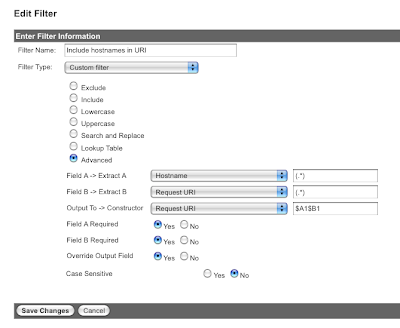
Our Content reports will now have the hostname (domain name) prepended to them like so:
Note: This filter is also useful if you are using sub-domains.
Step 4c) Configure goal / funnel reports
We now configure our goal/funnel reports by entering the full URL including hostname into the respective fields.
Also keep in mind we override the payment domain URL with our language prefix in step 1) with our custom tracking code set up.
Example: Spain (es) Checkout Complete
Important! check the required step box

Repeat step 4c) for each individual store that needs a Goal Funnel report.
Step 5) Go to your Goal -> Funnel Visualisation reports to see an overview of each of your goals performance by store.
The following table is designed to help get an overview of each technique:
We now configure our goal/funnel reports by entering the full URL including hostname into the respective fields.
Also keep in mind we override the payment domain URL with our language prefix in step 1) with our custom tracking code set up.
Example: Spain (es) Checkout Complete
Important! check the required step box
| Description |
URL |
Name |
| Goal |
www.example-payment.com/es/thank-you |
Spain Checkout Complete |
| step 1 |
www.example.es/add-to-cart |
add to cart |
| step 2 |
www.example.es/shipping |
shipping details |
| step 3 |
www.example-payment.com/es/payment |
payment |
Repeat step 4c) for each individual store that needs a Goal Funnel report.
Step 5) Go to your Goal -> Funnel Visualisation reports to see an overview of each of your goals performance by store.
It should look something like this:

Summary
Summary
The following table is designed to help get an overview of each technique:
| Structure Attributes | Method 1 | Method 2 |
Method 3 |
| Complexity |
Simple |
Intermediate |
Complex |
| Goal/funnel setup | As normal |
As Normal |
Complex |
| Tracking code customisation |
Minimal (only e-commerce receipt page) |
Complex |
Complex |
| Filters required |
No |
No |
Yes |
| Roll-up reporting |
Yes |
No |
Yes |
| Custom reporting Required? |
To split revenue |
No |
No |
| Advanced segments Required? |
To split revenue |
No |
To split site traffic |
| Custom variable slot |
No |
No |
1 slot required |
| e-commerce currency |
Only 1 currency possible |
Unique currency for each profile |
Only 1 currency possible |
| Timezones |
Only 1 Timezone for all languages |
Unique timezone for each profile |
Only 1 Timezone for all languages / domains |
|
Report sampling |
More likely due to roll up structure |
Less Likely |
More likely due to roll up structure |
Go to Method 1 or Method 2
Each technique has its own pro's and con's. The examples is this series are intended to provide an overview of the different ways you can configure Google Analytics to achieve your reporting goals. Your reporting needs may vary and as a result may require further customisations.
If you have specific reporting needs, account structure or customisation requirements not covered in the above article, we highly recommend contacting a Google Analytics Authorised Consultant for additional help.