Introducing the Manage Inquiries tab for advertisers
October 25th, 2012 | Published in Google Affiliate Network
Many savvy shoppers shop online through loyalty and reward programs, since their purchases can lead to incentives like miles, points, or other reward-based currencies (typically referred to as a passback).
As an advertiser, you know how important it is to make sure customers are satisfied with their purchases. If they shop through loyalty programs, you also know how it’s important that they receive their passback. To that end, you may sometimes be contacted by loyalty publishers' customer service teams asking to confirm orders for customers who may not have received their passback. To ease this process, we've released the new Manage Inquiries tab to streamline the order lookup and resolution process so you can quickly review and take action on inquiries.
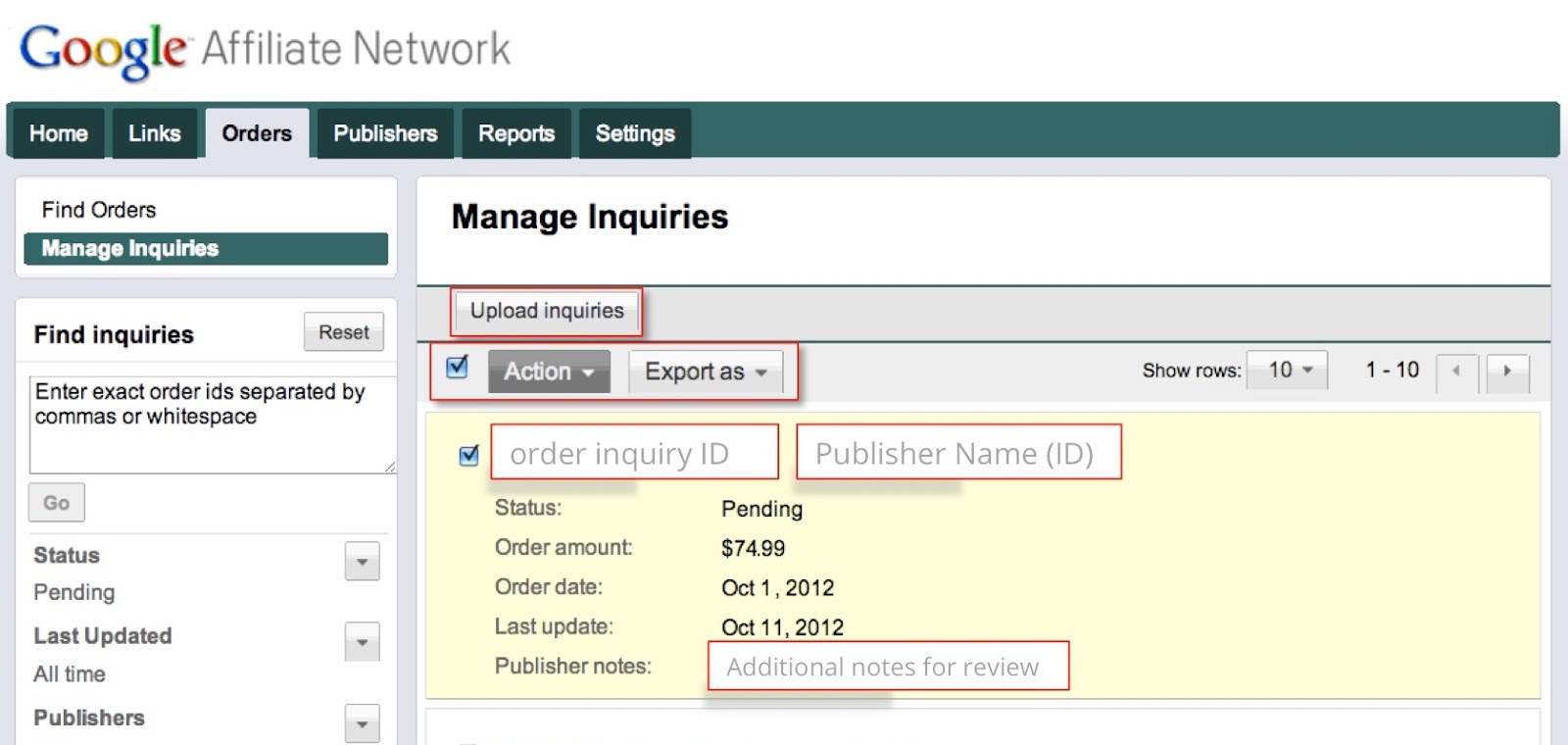
The Manage Inquiries tab shows all pending order inquiries, and publishers also have the option to provide notes to help you research and take action on the inquiry. You’ll also receive a weekly notification email if a publisher has added an inquiry to your account.
Reviewing inquiries
You can start reviewing inquiries by taking the following steps:
Learn more about managing pending order inquiries in the Help Center.
Posted by:
Gabe Black, Software Engineer
Mark St. John, Software Engineer
As an advertiser, you know how important it is to make sure customers are satisfied with their purchases. If they shop through loyalty programs, you also know how it’s important that they receive their passback. To that end, you may sometimes be contacted by loyalty publishers' customer service teams asking to confirm orders for customers who may not have received their passback. To ease this process, we've released the new Manage Inquiries tab to streamline the order lookup and resolution process so you can quickly review and take action on inquiries.
The Manage Inquiries tab shows all pending order inquiries, and publishers also have the option to provide notes to help you research and take action on the inquiry. You’ll also receive a weekly notification email if a publisher has added an inquiry to your account.
Reviewing inquiries
You can start reviewing inquiries by taking the following steps:
- Click on the Orders tab, then the Manage Inquiries sub-tab.
- Review the list of Pending inquiries.
- Review your own reporting to decide whether or not the inquiry is already associated with a valid order.
- Click on the Action drop-down and take the appropriate action on the inquiry. You can select the order and approve it as-is, or edit the order amount and approve, or decline the inquiry. You can also use the “select all” function to take action on multiple inquiries at once.
Learn more about managing pending order inquiries in the Help Center.
Posted by:
Gabe Black, Software Engineer
Mark St. John, Software Engineer