Keep track of account changes with reporting notes
February 6th, 2013 | Published in Google Adsense
Your performance reports provide insights into how much you're earning and the factors that impact those earnings. As you may remember, we recently added the ability to view changes to your account in more detail using the “Show events” checkbox or a separate event report. Change events are automatically generated and are shown as small flags on your reporting graphs. Those annotations help you keep track of the actions you’ve taken in your account, like adding a new ad unit or blocking an additional category, and help you determine the impact of your changes.
Based on your feedback, we’ve made further improvements to this reporting functionality. In addition to these automatically generated events, you can now also manually add notes you want to keep track of. This will allow you to find out whether actions which aren’t directly related to your AdSense account, like a website redesign or an advertising campaign for your site, may have had an impact on your earnings. Every user can see all the notes which have been added to an account by other users and can add, edit, and delete their own customized notes.
To add a personalized annotation, visit the ‘Performance reports’ tab in your account. You can either view the changes as an overlay or open a separate event report. Click on ‘Add note’ directly below the graph to add a new annotation to your report. For more information and detailed instructions, please visit our Help Center.
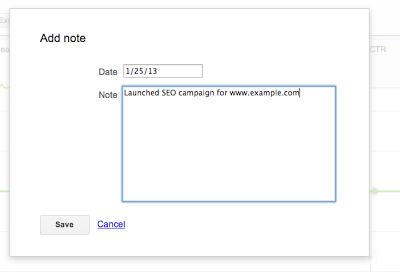 We hope you’ll find this update helpful, and we look forward to hearing your feedback and suggestions on our AdSense +page.
We hope you’ll find this update helpful, and we look forward to hearing your feedback and suggestions on our AdSense +page.
Posted by Matt Goodridge - AdSense Product Manager
Was this blog post useful? Share your feedback with us.
Based on your feedback, we’ve made further improvements to this reporting functionality. In addition to these automatically generated events, you can now also manually add notes you want to keep track of. This will allow you to find out whether actions which aren’t directly related to your AdSense account, like a website redesign or an advertising campaign for your site, may have had an impact on your earnings. Every user can see all the notes which have been added to an account by other users and can add, edit, and delete their own customized notes.
To add a personalized annotation, visit the ‘Performance reports’ tab in your account. You can either view the changes as an overlay or open a separate event report. Click on ‘Add note’ directly below the graph to add a new annotation to your report. For more information and detailed instructions, please visit our Help Center.
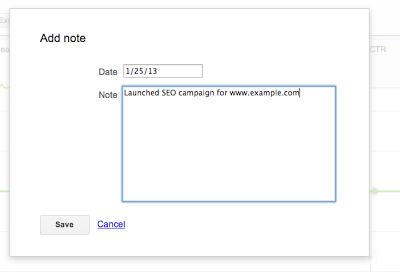
Posted by Matt Goodridge - AdSense Product Manager
Was this blog post useful? Share your feedback with us.