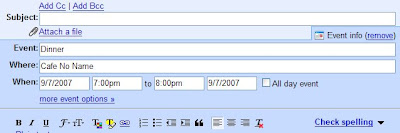Top 10 little-known Gmail features (Part 2)
September 7th, 2007 | Published in Gmail (Google Mail)
Here are five more entries in my list of little-known features begun last week:
5. Smart links on the right
When you get an email that references an address, look to the right and you'll probably see a link from Gmail pointing you to a map of the address on Google Maps. Gmail also recognizes email text that refers to an event (e.g., 'dinner tomorrow at 8pm'), and will give you a link to add it to your calendar. It'll even pick up on package tracking numbers from UPS and link you directly to the tracking page, so you don't have to copy and paste the number. I really like this last one when I order stuff online and want the instant gratification of knowing a package is on its way.
4. Conversation update notification
It can be really annoying to write up a whole response to an email and click send -- only to discover that someone else has already responded. Gmail has a little feature that helps solve this problem. When you're replying to (or reading) a conversation, and someone else replies, a small notification window pops up to let you know. I sometimes think of it as the "prevent embarrassment" notification. Plus, it can save a lot of time by avoiding the series of follow-up emails needed to clear up the confusion.

3. Advanced search
Most people know that searching your archive is a huge part of what makes Gmail useful. But there are a few search features that you may not know about, which can be really handy. For instance, if I want to narrow down my search to only messages sent from Kevin, I can just add "from: Kevin" to the query. You can even search only for messages with attachments by including "has: attachments," or narrow by date with "after:" and "before:" Check out this whole list of advanced search operators.
2. Offline chat
Offline chat is another feature which makes chatting in the context of your email particularly useful. When you're chatting with a friend and they suddenly go offline, you can keep sending IMs and your friends will receive your messages the next time they open Gmail. The chat will show up as a new item in their inbox. And, of course, if you're still online, your friend can go ahead and reply by chat.
1. Create event
Since I use Gmail and Google Calendar at work (through Google Apps), I'm constantly emailing people about meetings, and scheduling them on everyone's calendars. When I'm writing an email to set up an event, I can actually do it all from within Gmail by clicking the "Add event info" link below the subject line. Then choose the time and location for the meeting or party. When you send the email, the event details will be added to to your Google Calendar, and Gmail will send an invitation to the email recipients to add it to their calendars as well.