Gmail eats your Bacn
September 5th, 2007 | Published in Gmail (Google Mail)
Recently, the Internet has been abuzz over a new term: 'bacn' - with the requisite missing vowel - which is pronounced, you guessed it, "bacon." Wikipedia defines it as: "electronic messages which have been subscribed to and are therefore not unsolicited but are often unread by the recipient for a long period of time." Or, for the rest of us, bacn is "email you want, but not right now." I get a bunch of messages every day from sites like Twitter, LinkedIn, Facebook, and Google Docs & Spreadsheets, all of which are important to me but which I don't need to see immediately. In fact, I'd like to defer them until later, for my late-night Family Guy-email sessions.
We have a couple of features in Gmail that can help tame your bacn and bring order back to your inbox. Here are 3 easy steps to inbox feng shui:
1) Create labels for each service that sends your bacn by clicking "Edit labels" in the green box on the lefthand side of your inbox. I've created some for my inbox:
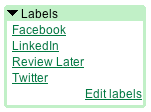
2) Create filters to put bacn in its place by clicking "Create a Filter" next to the search buttons at the top of your inbox. First, tell Gmail what types of messages you'd like to filter. I typed "LinkedIn" in the "from" box and then clicked "Next step >>".
If you're like me, you probably want to review the notifications at a later time, so you click "Skip the Inbox" and "Apply the label: LinkedIn". This keeps all your notifications in one place, accessible by clicking the "LinkedIn" label on the left hand side of your inbox.
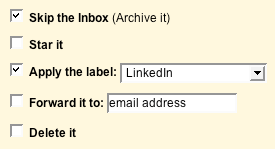
3) Since at some point I may want to review all my bacn at once, I created another label called "Review Later" into which all my bacn goes. Then, I use one of Gmail's advanced search operators ("OR") to create a filter that matches any bacn:
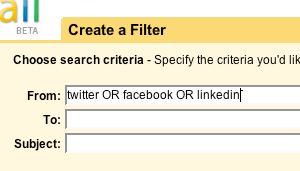
Now I can easily view my LinkedIn notifications all at once OR I can view all my bacn together by clicking the "Review Later" label.
We have a couple of features in Gmail that can help tame your bacn and bring order back to your inbox. Here are 3 easy steps to inbox feng shui:
1) Create labels for each service that sends your bacn by clicking "Edit labels" in the green box on the lefthand side of your inbox. I've created some for my inbox:
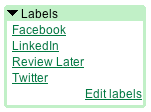
2) Create filters to put bacn in its place by clicking "Create a Filter" next to the search buttons at the top of your inbox. First, tell Gmail what types of messages you'd like to filter. I typed "LinkedIn" in the "from" box and then clicked "Next step >>".
If you're like me, you probably want to review the notifications at a later time, so you click "Skip the Inbox" and "Apply the label: LinkedIn". This keeps all your notifications in one place, accessible by clicking the "LinkedIn" label on the left hand side of your inbox.
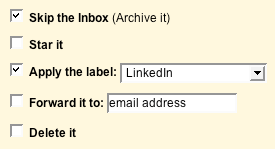
3) Since at some point I may want to review all my bacn at once, I created another label called "Review Later" into which all my bacn goes. Then, I use one of Gmail's advanced search operators ("OR") to create a filter that matches any bacn:
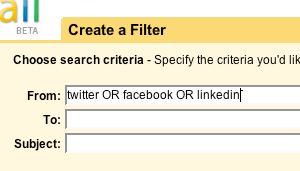
Now I can easily view my LinkedIn notifications all at once OR I can view all my bacn together by clicking the "Review Later" label.