Getting Gmail anywhere: IMAP versus POP
May 27th, 2008 | Published in Gmail (Google Mail)
If you access Gmail via a phone or email client using POP, you may be frustrated by the fact that any action you take, such as reading, sorting or deleting, doesn't sync with your Gmail account. You may have read and sorted all your new mail on your phone, for example, but when you log back in to Gmail using a browser, you're presented with a full inbox of unread messages that you have to re-read and re-organize. What you may not realize is that you have another option that solves these problems: IMAP.
It can be a little confusing to learn about different ways to get email on your phone or in an email client such as Thunderbird or Outlook, but this breakdown of the key differences between POP and IMAP should help you decide which way to go.
There are two ways your devices and clients can communicate with Gmail:
1. A one-way communication path (POP). Your device asks us for data and pulls it from our servers -- but that's it. Things you do on your device have no effect on the server. If you read a message on your phone, then log in to Gmail, you will see that same message marked as unread. It may start to feel like Groundhog Day.
2. A two-way communication path (IMAP). Unlike with POP, your devices talk back to our servers and sync your changes automatically with IMAP. When you sign in to your Gmail account in a web browser, actions you've taken on your email client or mobile device (like putting a message in a 'work' folder) will also appear in Gmail (your message will already have a 'work' label on it). This all happens automatically once you set up IMAP, so you don't have to read or sort all your mail twice. This is really helpful when accessing Gmail from multiple devices.
Here's a quick rundown of the key differences between IMAP and POP:
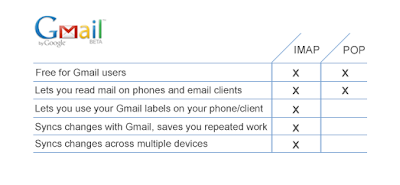
As you can see, the benefits of IMAP clearly outweigh those of POP. To set up IMAP, just follow these steps.