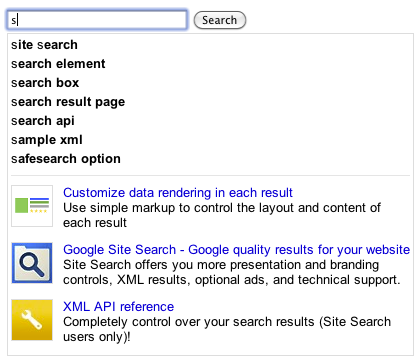Simplicity and speed are two principles we love when it comes to design at Google. Today, we’re excited to announce the new CSE layout that displays results in an overlay, on top of any content on your page.
What this means for developers:
- Takes seconds to create. We simplified the creation interface to get you going faster.
- One snippet for search box and results. Place it where you want your search box to appear.
- Powerful features now come by default: autocomplete, image thumbnails and results sorting.
What this means for your users:
- Uninterrupted browsing experience.
- Faster, more simple search means more chances for your users to discover great content from your site.
You may visit W3Schools to see the new layout in action or use the CSE below which searches our blog.
Try out the new layout by creating a new search engine. It takes less than a minute. Once you have your search engine snippet ready, simply paste it on your website.
Posted by Manolis Kounelakis and Neelesh Bodas, Custom Search team
Custom Search Engine (CSE) allows you to incorporate rich search functionality into your website. You do this by adding specific HTML markup – known as the Custom Search element – to web pages on your site. The Custom Search element renders a search experience (search boxes and results pages) on your site’s pages. By controlling the placement of the Custom Search element on your pages and configuring your CSE settings, you can create customized layouts that are tuned for the look-and-feel of your website.
We’re happy to announce today a new, improved version of the Custom Search element. Here are some of the key highlights and improvements of what we call Custom Search element v2.
- Search UI is rendered based on the settings stored on the Google CSE servers. This means that any configuration changes you make in the CSE control panel will automatically be reflected on your web pages the next time they reload. You no longer need to copy-and-paste new element code into your website when you modify your CSE using the control panel.
-
- All element code is loaded asynchronously for reduced page load times.
-
- Client-side customization allows you to overwrite global CSE settings on a per-page basis. For example, you can enable search history, disable auto search on page load, configure different Google Analytics parameters, and more. Customization is done through an easy-to-use HTML syntax which does not require any Javascript knowledge.
To start using Custom Search element v2 on your website, go to the “Get code” section of the CSE control panel and follow the instructions shown there.
We’ll continue to support older versions of the Custom Search element for the time being but encourage you to update your CSE implementation to take advantage of the improvements.
Posted by Ying Huang, Software Engineer
As we continue to improve the look and feel of Google Custom Search Engine (CSE), today we’re announcing a change in how ads are displayed on CSE search results pages.
Currently ads in CSE results are shown in a separate section from organic search results labeled “Ads by Google”. With this latest change, the ads section will also have a distinct background color, in keeping with the visual style of ads on the google.com search results page.
Because CSE allows you to choose from one of several built-in styles, the ads background color is different for each style to contrast in a visually appealing way with the default background color. (Note that if you customize the main background color, the ads background color will automatically match it to avoid clashing.)
The following screenshots illustrate what a user performing a custom search on a website might see, for two of the built-in CSE styles.
This change in design provides users another way to distinguish ads in CSE search result pages.
CSE publishers will see these changes effective immediately. As always, please let us know any questions or feedback in our discussion forum.
Posted by MyLinh Yang, Product Manager
Using Custom Search Engine (CSE), you can create rich search experiences that make it easier for visitors to find the information they’re looking for on your site. Today we’re announcing two improvements to sorting and filtering of search results in CSE.
First, CSE now supports UI-based results sorting, which you can enable in the Basics tab of the CSE control panel. Once you’ve updated the CSE element code on your site, a “sort by” picker will become visible at the top of the results section.
By default CSE supports sorting by date and relevance. In the control panel, you can specify additional “sort by” keys that are based on the structure of your site’s content, giving users more options to find the results that are most relevant to them. For example, if you’ve marked up pages for product rich snippets, you could enable sorting based on price as shown below:
Second, we’re introducing compact queries for filtering by attribute. Currently you can issue a query like
[more:pagemap:product-description:search more:pagemap:product-description:engine]
which will only show pages with a ‘product-description’ attribute that contains both ‘search’ and ‘engine’. With a compact query, you can issue the same request as:
[more:p:product-description:search*engine]
We hope these new features help you create richer and more useful search experiences for your visitors. As always, if you have any questions or feedback please let us know via our Help Forum.
Posted by Roger Wang, Software Engineer
We’re excited to announce that starting today, we are providing a new results style that’s more modern and streamlined, based on the evolving Google design and experience across Google properties.
This look will be the new default for new custom search engines, and admins of existing custom search engines can also choose this new style by visiting the Look and feel page of their CSE’s control panel and selecting “Default” in the Choose or customize a style section. The old default remains an option, but has been renamed to “Classic”.
In addition to the new style for results, we’ve also updated the search box and made autocomplete more robust and consistent with the standard Google autocomplete. Note that this update affects all CSEs that use the Element so, in some rare cases, site owners who have made customizations to their CSE search box (or who have enabled autocomplete for their own search boxes) may need to make minor updates to accommodate the new search box’s slightly different look.
We hope you and your visitors enjoy these updates. Let us know what you think in our discussion forum.
Posted by: Dana Bright, UI Designer
Last year we added image results to Google Custom Search Engines to enable sites to offer image-only results that showcase photos and other digital images. For site owners who want more flexibility in presentation, they are also now available…
Good news for Google Site Search owners who manage multiple Google Site Search engines! You can now share query quota between paid GSS and free Custom Search engines.
This may be useful for you if you pay for a quota with Google Site Search and you’d like to share that quota with your Custom Search engines. To do this, add those extra engines to a “business group” to share the quota.
To add CSEs to a business group, visit the Business Group page of your GSS’s Control Panel. Click Add and you’ll see a list of the free CSEs that you own or that have been shared with you. Select the free CSEs you wish to add and click OK. All group members will immediately share the quota of your GSS.
We hope you’ll find this much easier than trying to estimate your quota needs for each of your individual search engines. To learn more about Business Groups, please visit our help center. Let us know what you think in our discussion forum.
Posted by: Yong Zhu, Software Engineer
Our users have been telling us that while they love the concept of on-demand indexing, manually entering URLs or keeping a Sitemap up to date is too cumbersome. A new year brings a new and improved solution. If you are a Webmaster Tools verified site owner and have a page that links to your site’s latest content, simply provide us with that page’s URL and we will periodically visit it to discover your site’s new content.
For example, as the owners of this blog, we can provide the URL of the blog’s landing page, googlecustomsearch.blogspot.com, to our CSE. It will then periodically visit that URL and add any new links to content on this blog to our CSE’s index. Since this URL automatically links to all new content on this blog, our CSE’s index will always automatically get updated.
You can provide a URL(s) to your CSE via the URLs linked from a page feature in the Indexing page of your CSE’s Control Panel. Note that this feature is only for the discovery of new content and does not refresh content that has already been indexed.
To learn more about URLs linked from a page, please visit our help center. Let us know what you think in our discussion forum.
Posted by: Liqian Luo, Software Engineer
The Custom Search engineers spent 2011 launching great features. But we still hear from our users that our documentation could do with improvement. We hear you. Today we’re launching some updates to our docs:
-
Comprehensive JavaScript reference for the Custom Search Element. We’ve completely overhauled our Custom Search Element API documentation to provide a comprehensive overview of all the JavaScript methods available. We can’t wait to see what you build with it.
-
-
More languages. The Help Center is now available in Danish, Dutch, Finnish, French, German, Italian, Japanese, Norwegian, Spanish, and Swedish.
-
-
Easier navigation and cleaner design. We’ve reorganized the Help Center to make it easier to find the information you’re looking for. Navigation is simpler and more streamlined. Individual articles have been revised and updated, and designed to be more readable.
-
Documentation is an ongoing effort, and we’ll be continuing to improve both our Help Center and our developer documentation. If you have comments or suggestions, we’d love to see them in our user forum.
Posted by: Riona MacNamara, technical writer
Custom Search Autocompletions allow you to add to the list of useful queries users see as they type in the search box. Today we are announcing two major improvements.
Promotions in Autocomplete:
Promotions are a great way to call special attention to a result by putting it at the top of search results and making it visually distinct. Now you can choose to display them in autocomplete too. To enable this feature, simply click Show promotions in autocomplete in the Promotions section of your CSE’s Control Panel. Note that promotions based on regular expressions or the $q variable will not appear in autocomplete.
If you’d like to have promotions that appear in autocomplete but not in search results, you can add them via the new Autocomplete Promotion tab of the Custom Autocompletions in the Autocompletion section of your CSE’s Control Panel.
Match mode:
Match mode give you options for how Google displays autocompletions. The following are now available in the Promotions section of your CSE’s Control Panel. Changes to match mode will require you to update the CSE code snippet on your site.
-
Prefix (default) mode matches the opening words of the user’s query: “how to bake” will trigger “how to bake a pie”.
-
Ordered mode doesn’t require the words to be in the opening, but their order must match the user’s query: “bake a pie” will trigger “how to bake a pie”.
-
Any mode matches regardless of the order of the words in the user’s query. “pie bake” will trigger “how to bake a pie”.
We hope these new options make autocompletions even more useful for your site. Read more about Promotions in Autocomplete and Match mode. Let us know what you think in our discussion forum.
Posted by: Min Zeng, Software Engineer