Tips & Tricks: Using the description field in your documents list
June 14th, 2011 | Published in Google Docs, Uncategorized
You may not have noticed the description field for items in your documents list, but descriptions hold great potential for sharing information and file management.
When you have an item selected, you’ll see information about the item in the details pane to the right of your documents list, including a Description section. If you don’t see the details pane, click the double-arrow in the upper right of your documents list to expand it.
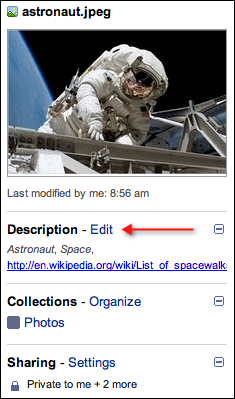
What you add to the description, in addition to the contents of the doc itself, can be found when you use the search box in Google Docs. This opens up the possibility of using the description for keywords and tagging. So, if your description contains the words “Astronaut, Space” that file will show in your search results when you do a Google Docs search for “astronaut” or “space.”
Descriptions also allow you to add clickable links. If it’s important for you to reference a website on an item, simply copy and paste the URL into your description. When the details pane is open, you’ll be able to click the link.
You can also make your description stand out with formatting:
If you have other suggestions for ways you’ve used the description field, please add them in the comments below.
When you have an item selected, you’ll see information about the item in the details pane to the right of your documents list, including a Description section. If you don’t see the details pane, click the double-arrow in the upper right of your documents list to expand it.
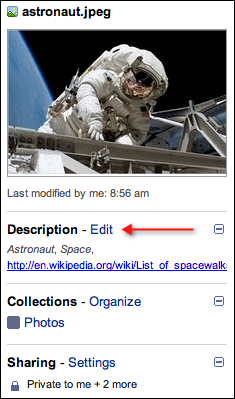
What you add to the description, in addition to the contents of the doc itself, can be found when you use the search box in Google Docs. This opens up the possibility of using the description for keywords and tagging. So, if your description contains the words “Astronaut, Space” that file will show in your search results when you do a Google Docs search for “astronaut” or “space.”
Descriptions also allow you to add clickable links. If it’s important for you to reference a website on an item, simply copy and paste the URL into your description. When the details pane is open, you’ll be able to click the link.
You can also make your description stand out with formatting:
- Use underscores to italicize a word, such as _word_
- Use asterisks to bold a word, such as *word*
- Use hyphens to strike-through a word, such as -word-
If you have other suggestions for ways you’ve used the description field, please add them in the comments below.