An important reminder for our MyBrand users
March 9th, 2009 | Published in Google Adsense Feeds, Uncategorized
As we detailed in our previous installment, More details on moving to a Google account, if you used the MyBrand service at feedburner.com — our service that allows you to use a custom domain with your feed — you must move to a Google account and update your DNS CNAME records by March 16, 2009, or else your MyBrand URLs will return a 404 "page not found" error.
It's important to note that it is not enough to just sign in with a Google account and request to move your account if you use MyBrand. Even if your MyBrand-ed URLs have continued to work after you have completed your move, they will cease to work on March 16, 2009 if you have not changed your DNS CNAME.
If you plan to continue to use MyBrand, you can find detailed instructions for changing your CNAME when you are signed into FeedBurner in the My Account > MyBrand section. If you haven't already moved from feedburner.com to a Google Account, please sign in to your account and follow the guided steps to complete this move. Here's a quick preview of those steps (click to zoom in):
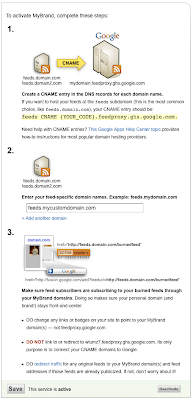 (In the image above, you'll see the phrase {YOUR_CODE} in the instructions. This is replaced by an address that is specific to your Google Account available on the aforementioned MyBrand page; you need to use that address to update MyBrand correctly.)
(In the image above, you'll see the phrase {YOUR_CODE} in the instructions. This is replaced by an address that is specific to your Google Account available on the aforementioned MyBrand page; you need to use that address to update MyBrand correctly.)
If you have any questions about this transfer process, please refer to the FeedBurner Help Center entry “Transferring FeedBurner Accounts to Google Accounts FAQ” for additional details.
It's important to note that it is not enough to just sign in with a Google account and request to move your account if you use MyBrand. Even if your MyBrand-ed URLs have continued to work after you have completed your move, they will cease to work on March 16, 2009 if you have not changed your DNS CNAME.
If you plan to continue to use MyBrand, you can find detailed instructions for changing your CNAME when you are signed into FeedBurner in the My Account > MyBrand section. If you haven't already moved from feedburner.com to a Google Account, please sign in to your account and follow the guided steps to complete this move. Here's a quick preview of those steps (click to zoom in):
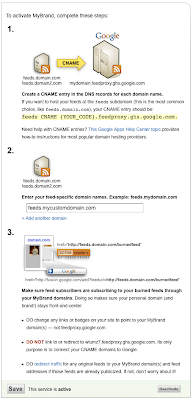 (In the image above, you'll see the phrase {YOUR_CODE} in the instructions. This is replaced by an address that is specific to your Google Account available on the aforementioned MyBrand page; you need to use that address to update MyBrand correctly.)
(In the image above, you'll see the phrase {YOUR_CODE} in the instructions. This is replaced by an address that is specific to your Google Account available on the aforementioned MyBrand page; you need to use that address to update MyBrand correctly.)If you have any questions about this transfer process, please refer to the FeedBurner Help Center entry “Transferring FeedBurner Accounts to Google Accounts FAQ” for additional details.