Video chat tips
August 20th, 2009 | Published in Google Talk
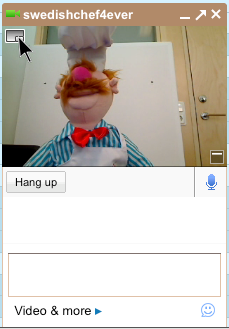 Hi all, we wanted to share some thoughts, tricks and tips around our Gmail video chat feature. Our first video chat tip is around making the call window bigger on your screen. When a video chat first starts, it is in the small chat window, and you see more of your email inbox than the person you wanted to talk to.
Hi all, we wanted to share some thoughts, tricks and tips around our Gmail video chat feature. Our first video chat tip is around making the call window bigger on your screen. When a video chat first starts, it is in the small chat window, and you see more of your email inbox than the person you wanted to talk to.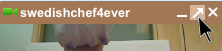 Did you know you could use the "pop-out" arrow on the top of a chat window to make a video chat bigger? This will separate the video chat into its own window that you can resize and move around as you like.
Did you know you could use the "pop-out" arrow on the top of a chat window to make a video chat bigger? This will separate the video chat into its own window that you can resize and move around as you like.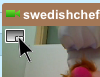 If you want to make the video chat as large as possible and block everything else out, simply use the Full Screen button in the top left corner of the video area. This will fill up your screen and make your conversation much more immersive. Based on the feedback you've given us, we have added the ability to mute your microphone while in full screen mode. To do this, simply hit the space bar!
If you want to make the video chat as large as possible and block everything else out, simply use the Full Screen button in the top left corner of the video area. This will fill up your screen and make your conversation much more immersive. Based on the feedback you've given us, we have added the ability to mute your microphone while in full screen mode. To do this, simply hit the space bar!Feel free to reach us by linking to this blog and by using twitter. We monitor "Gmail video chat", Gmail video chat", "Google video chat", or #googlevideochat in your tweets.
Posted by Fredrik Oja,
Software Engineer