Tip: Quick site searches with the Omnibox
July 21st, 2009 | Published in Google Chrome
We recently showcased how the address bar (also affectionately known as the Omnibox) doubles as a search box: simply type a search term in the box and press Enter to see results from your default search engine.
Here's another fun fact about the address bar: you can use it to search sites that you've previously visited.
Say you frequently go to YouTube to watch funny videos. The next time you need a good laugh, just start typing "youtube" in the address bar. After a few letters, the address bar will automatically offer you the option to search the site.

Now the cool trick: hit Tab on your keyboard to convert the address bar into a search box for the site.

Then type what you're looking for and press Enter. Google Chrome will immediately bring you to the search results page on that site. In this case, you'll see YouTube's search results page for "dog on skates":
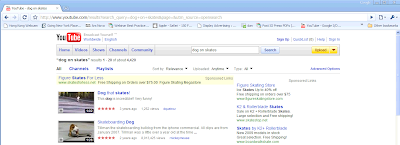
Use this "tab to search" shortcut to save yourself a few clicks the next time you want to quickly search a site. Try it out and let us know what you think!
Posted by Fiona Chong, Google Chrome team
Here's another fun fact about the address bar: you can use it to search sites that you've previously visited.
Say you frequently go to YouTube to watch funny videos. The next time you need a good laugh, just start typing "youtube" in the address bar. After a few letters, the address bar will automatically offer you the option to search the site.

Now the cool trick: hit Tab on your keyboard to convert the address bar into a search box for the site.

Then type what you're looking for and press Enter. Google Chrome will immediately bring you to the search results page on that site. In this case, you'll see YouTube's search results page for "dog on skates":
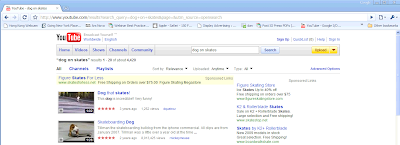
Use this "tab to search" shortcut to save yourself a few clicks the next time you want to quickly search a site. Try it out and let us know what you think!
Posted by Fiona Chong, Google Chrome team