Tip: Opening links in new tabs
August 11th, 2009 | Published in Google Chrome
Tabs can be great for working with multiple pages at the same time. But if you open them by right-clicking links and selecting "Open link in new tab," you might not have realized that there's an easier way. Just use your middle mouse button (it might look like a wheel) to click a link, and it will open in a new tab in the background.
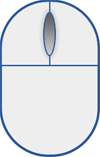
"But wait," you say, "my mouse doesn't have a middle button!" No problem -- another way to get the same effect is to hold down the Ctrl key while clicking (with the left mouse button) on a link.
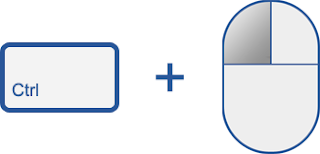
(If clicking the middle button on a link doesn't open it, your mouse may be set to use the middle button for something else. You can configure your mouse settings by going to the Windows Control Panel.)
Posted by Peter Kasting, Software Engineer
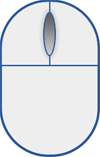
"But wait," you say, "my mouse doesn't have a middle button!" No problem -- another way to get the same effect is to hold down the Ctrl key while clicking (with the left mouse button) on a link.
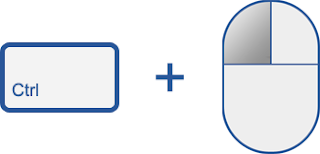
(If clicking the middle button on a link doesn't open it, your mouse may be set to use the middle button for something else. You can configure your mouse settings by going to the Windows Control Panel.)
Posted by Peter Kasting, Software Engineer