Tip: Even more control over opening links
September 9th, 2009 | Published in Google Chrome
In the previous tip, we covered middle-clicking and ctrl-clicking to open links in new tabs. There are even more shortcuts you can use to take total control over where links open. Feel free to try these:
Shift-click: Opens a link in a new window (just like right-clicking and selecting "Open link in new window")
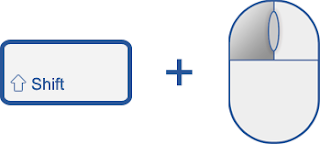
Shift-middle-click (or shift-ctrl-click): Opens a link in a new tab, and switches to that tab immediately
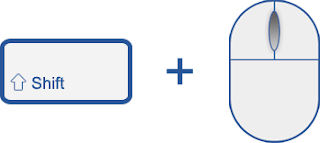
Alt-click: Saves the contents of a link to your computer
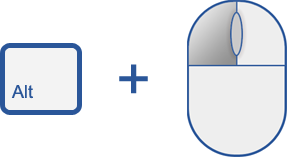
With these shortcuts, you can quickly handle links no matter how you wish to use them. Enjoy!
Posted by Peter Kasting, Software Engineer
Shift-click: Opens a link in a new window (just like right-clicking and selecting "Open link in new window")
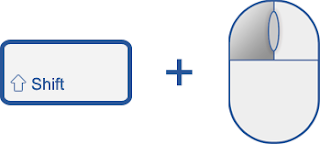
Shift-middle-click (or shift-ctrl-click): Opens a link in a new tab, and switches to that tab immediately
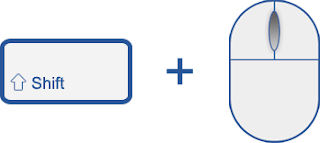
Alt-click: Saves the contents of a link to your computer
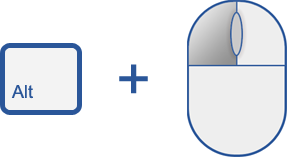
With these shortcuts, you can quickly handle links no matter how you wish to use them. Enjoy!
Posted by Peter Kasting, Software Engineer